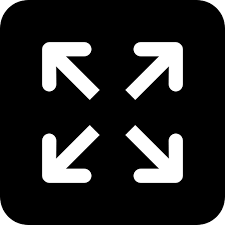Live
- 14 killed as Russian missiles slam into Ukraine
- ISRO to continue lunar mission until an Indian lands on Moon
- The loft caught fire accidentally..
- Vijayawada: YSRCP leaders complain to EC on Balarkrishna, Lokesh
- Vijayawada: CFD mulls revival of Election Watch
- Mangalagiri: TDP-NRIs vow to bring back Naidu as CM
- Lok Sabha Polls 2024: Campaigning ends for Phase 1
- Visakhapatnam: Dalit forum demands removal of Thrimurtulu from poll fray
- Gaiety, devotion mark Ram Navami as city turns saffron
- Musk to invest $3 bn in India
Just In
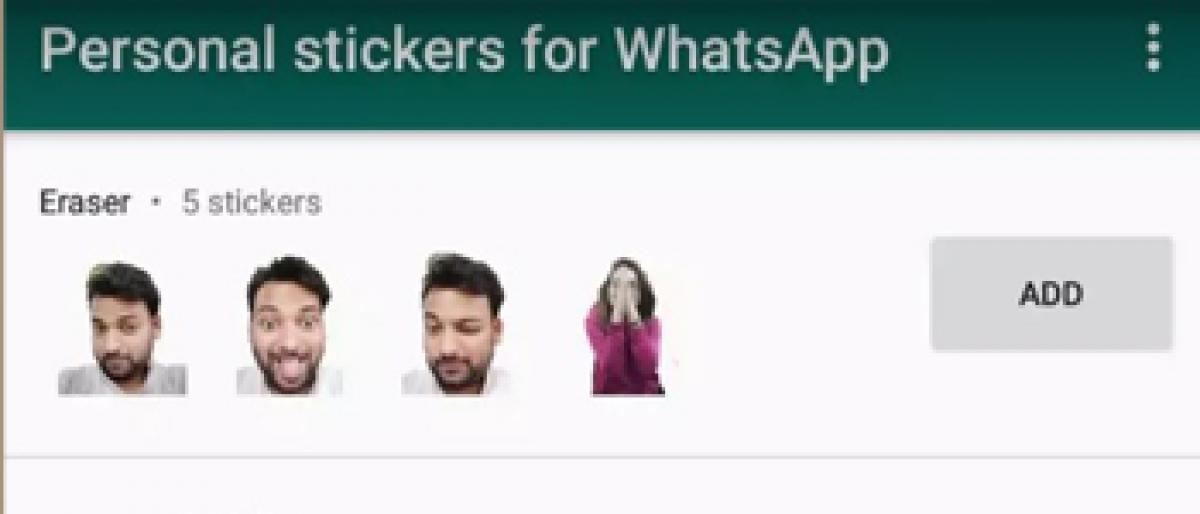
x
Highlights
The feature is available on Android as well as Apple iOS devices For Android smartphone users, there are some default WhatsApp sticker packs, they will be able to download thirdparty sticker packs directly from Google Play store Not only this but on Android WhatsApp users can also create their own custom stickers, using their own photos
The feature is available on Android as well as Apple iOS devices. For Android smartphone users, there are some default WhatsApp sticker packs, they will be able to download third-party sticker packs directly from Google Play store. Not only this but on Android WhatsApp users can also create their own custom stickers, using their own photos.
Here are the steps to follow to do the same. Before you begin with the steps, you need to follow two main steps: First one is to create an image without any background and second is to add it to WhatsApp Stickers.
- Ensure that you have WhatsApp version 2.18 or above running on your smartphone.
- Click your photos with the expressions you like
- Switch these photos into PNG file format without any background
- You need to download a background eraser app from Google Play Store (Auto, Magic or Manual tool)
- Select the photo which you want to convert into Stickers
- Erase the background using the tool you downloaded from Google Play store
- Now crop the image to make it look like Stickers
- As WhatsApp only supports PNG format for Stickers, save the image in PNG format
- After this, you will get your 'personalised stickers' as per your photo
- You need to create a minimum of three such 'personalised stickers'. As WhatsApp does not permit users to add sticker packs less than three images.
- From Google Play Store download ‘Personal Stickers for WhatsApp’ app and open it
- The ‘Personal Stickers for WhatsApp’ app will automatically identify all the 'personalised stickers' that you have created
- Click on the ‘Add’ button placed beside these 'personalised stickers' option
- Again click on ‘Add’ option when asked to
- Once done, open the chat window on WhatsApp and tap on the smiley icon
- Tap on the stickers icon, beside the GIF icon
- Now, just select your 'photo sticker' and send
- Also, keep in mind that the 'personalised stickers' created by you will stay in your 'sticker bank'.

Next Story
More Stories
ADVERTISEMENT
© 2024 Hyderabad Media House Limited/The Hans India. All rights reserved. Powered by hocalwire.com