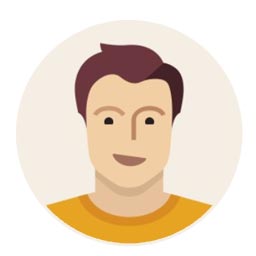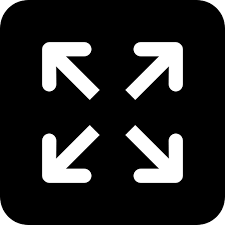Live
- Thomas Nomination Program in Gangadhara Nellore Constituency Draws Massive Support
- Venigandla Ram Receives Full Support in Gudivada, Keshineni Sivanath Vows Victory
- Sundeep Kishan teams up with Thrinadha Rao Nakkina for ‘SK30’
- Kajal set to thrill audiences in action-packed role as ‘Satyabhama’
- Karnataka Chief Minister Siddaramaiah Offers Condolences To Grieving Father Of Stabbing Victim
- BJP winning 35 seats in Bengal will guarantee freedom from illegal infiltration: Amit Shah
- Assault Incident In Karnataka Sparks Controversy Amidst Rising Tensions
- Only 6 minutes’ role in 222 days at Parliament
- CM Kejriwal, K Kavitha’s judicial custody extended in money laundering case till May 7
- Women BJD leaders Raseswari, Simarani quit party
Just In

The time finally arrived when Android OS Kitkat would get a quick makeover and offer the people with either some simple; or extravagant changes. We check out some of the prominent changes that have been brought about in the latest update.
The time finally arrived when Android OS Kitkat would get a quick makeover and offer the people with either some simple; or extravagant changes. We check out some of the prominent changes that have been brought about in the latest update.
1. Inbuilt Flashlight
It would always be puzzling as to why Google did not pin a flashlight in our notifications panel just like iOS has in its control center. Lollipop brings out that change. Without installing any third-party apps, users can simply use the flashlight by pulling down the notification panel. Make sure your smartphone has an LED flash.

2. Battery changes
Battery seems to be given priority in Android Lollipop. No longer do users have to lay bets on how long their battery would last for. The new OS has two new and much needed features which were not available on KitKat. It shows you how long it would take to charge your phone and a small graph showcasing how much time is left before the battery runs out. After you have plugged in your phone for charge, your home screen will show you the time until full charge.
3. Guest user
We all have people around us who lay their hands on our phones. Thankfully, Android Lollipop helps us with this issue. Just like different Users in Windows, Lollipop gives you the liberty to add guest users or even create a profile for a friend/relative. This way, you can limit the amount of information that others can view. You can add a guest by simply going to Settings – Users – Add Guest.
4. Flappy Bird easter egg
If Flappy Bird wasn’t frustrating, Lollipop offers you a modified version of the game. Instead, here you have an Easter egg to unlock. Users can go to Settings – About phone and click several times and you will get the android robot in place of the bird.
5. Notification panel
Needless to say, the notification panel has been made too simple for the user. It’s simplicity in design is the plus point. Unlike KitKat, the most useful feature added here is the ability to view your detailed notifications on your lock screen. Though this might be a problem around work spaces if you leave your phone unattended, anyone can have a look at your notifications even though your phone is locked. It can be disabled by going to Settings – Sound and Notification – When device is Locked – Don’t show notifications at all.
6. Trusted Places
Trusted Places is a smart feature which has been added in to Lollipop. Though most of our phones have passwords, it would be a task to disable it when we enter familiar premises such as our car or home. Trusted Places is a feature where a user can declare certain locations as safe and they wouldn’t need to unlock their phones once they enter those spaces. You can set the location by heading to Settings – Security – Smart Lock.
7. Soft key redesign
Soft key buttons receive a change in this update and it is a rather, a surprising change. The icons are smaller and look compact. A very simple yet pleasant design.
8. Multitasking
Multitasking has completely changed in Android Lollipop. The feature allows you to scroll through your notifications in a simpler manner. It is easier and allows you to see more details even before you enter the app.
9. Prioritise apps
It can be super annoying if your phone is filled with umpteen apps and throughout the day, you are bombarded with notifications.
Lollipop gives you the liberty to prioritise your apps so that you can receive notifications from the ones you want.
It works out perfectly during sleep hours as you can only receive notifications from important apps and not games or check-in notifications.
10. Quick access
to Chromecast
No need to install any third-party apps once you have the updated your phone to Lollipop. There is an official app now from Google to solve our problems.
For the people who love to stream media from dongles, it is as simple as going to the notification panel and taping on Cast Screen.

© 2024 Hyderabad Media House Limited/The Hans India. All rights reserved. Powered by hocalwire.com