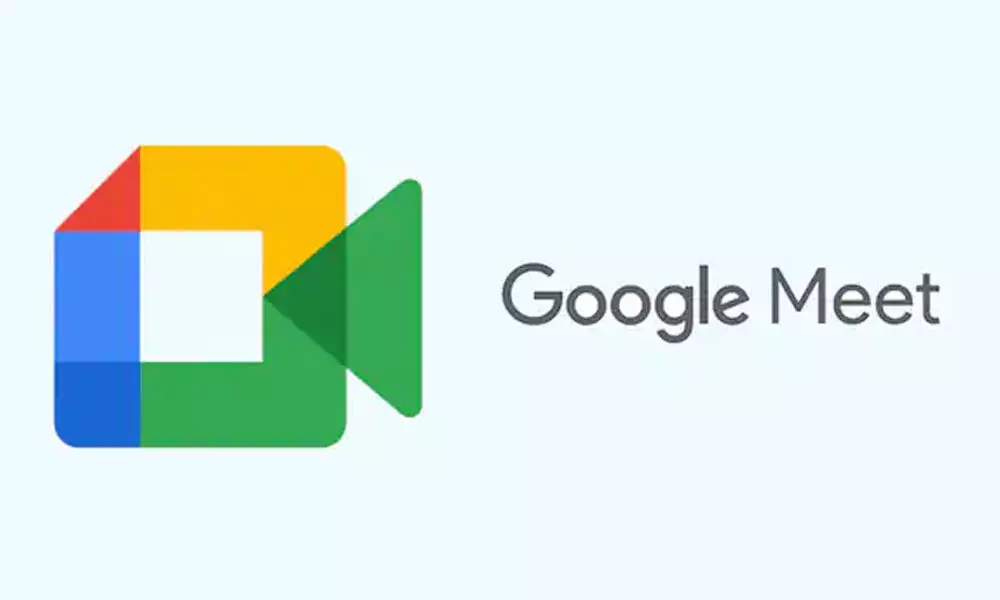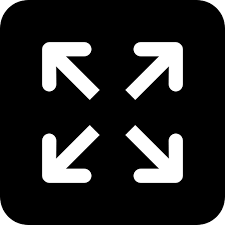Live
- 8.86 pc polling registered for five seats of Bihar in first few hours
- MLC elections: KTR to attend meetings in Khammam today
- Slammed by the West, Iranian President Raisi built bridges of friendship with India
- ‘Fear Song’ from NTR’s ‘Devara’ is power-packed
- Lord Laksmi Narasimha Swamy birth celebrations begins on a grand scale at Yadagirigutta
- ‘Yes We Can’ youth organisation initiates online public survey to develop a mental health charter in Telugu States
- ‘Pushpa 2’ shooting update: Team filming in a crazy set erected at RFC
- Modi, CM deceiving all sections of people
- Congress hopes ride high on 2 LS seats in Palamuru
- Arrest warrant issued against Revanna