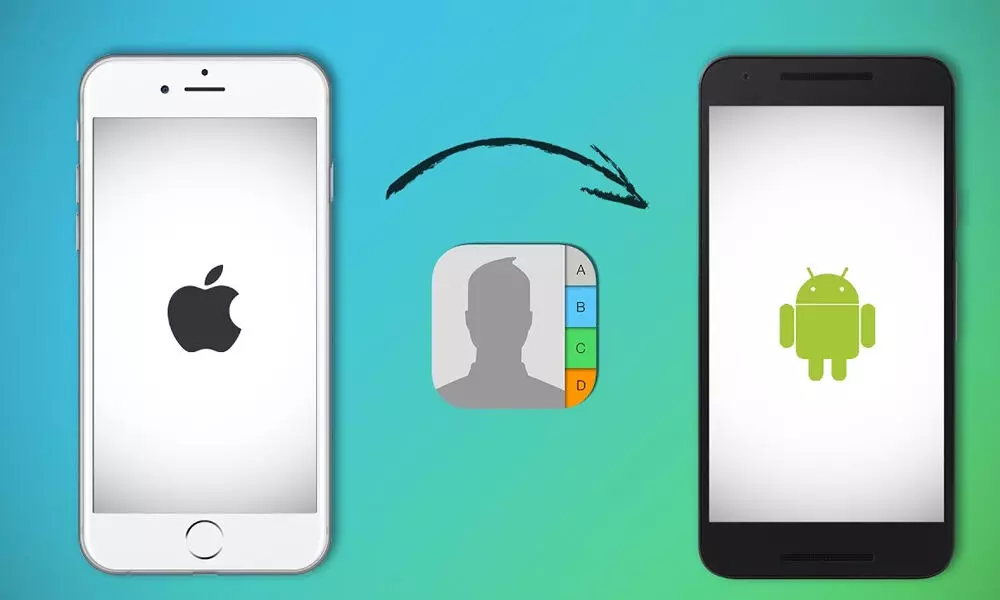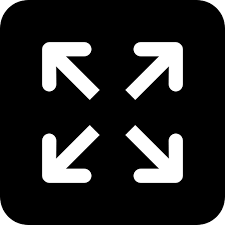Live
- 525 candidates remain in fray for 17 LS seats in Telangana
- Political Prowess on Display: Rajnath Singh and Smriti Irani's nominations galvanise BJP’s poll campaign
- TN government committee identifies 42 elephant corridors in state
- Ola Cabs CEO Hemant Bakshi steps down, firm announces job cuts
- IPL 2024: Kuldeep Yadav's 35 not out propels Delhi to 153/9 against Kolkata
- BJP leader Sambit Patra files nomination for Puri Lok Sabha seat
- Rajiv Pratap Rudy accuses Lalu Prasad of 'killing' developmental schemes in Saran
- Quick action by Telangana Cyber Security Bureau saves citizen's Rs 1 crore
- Types of food diabetics should avoid
- Celebrating National Honesty Day: 20 Quotes to Inspire Integrity