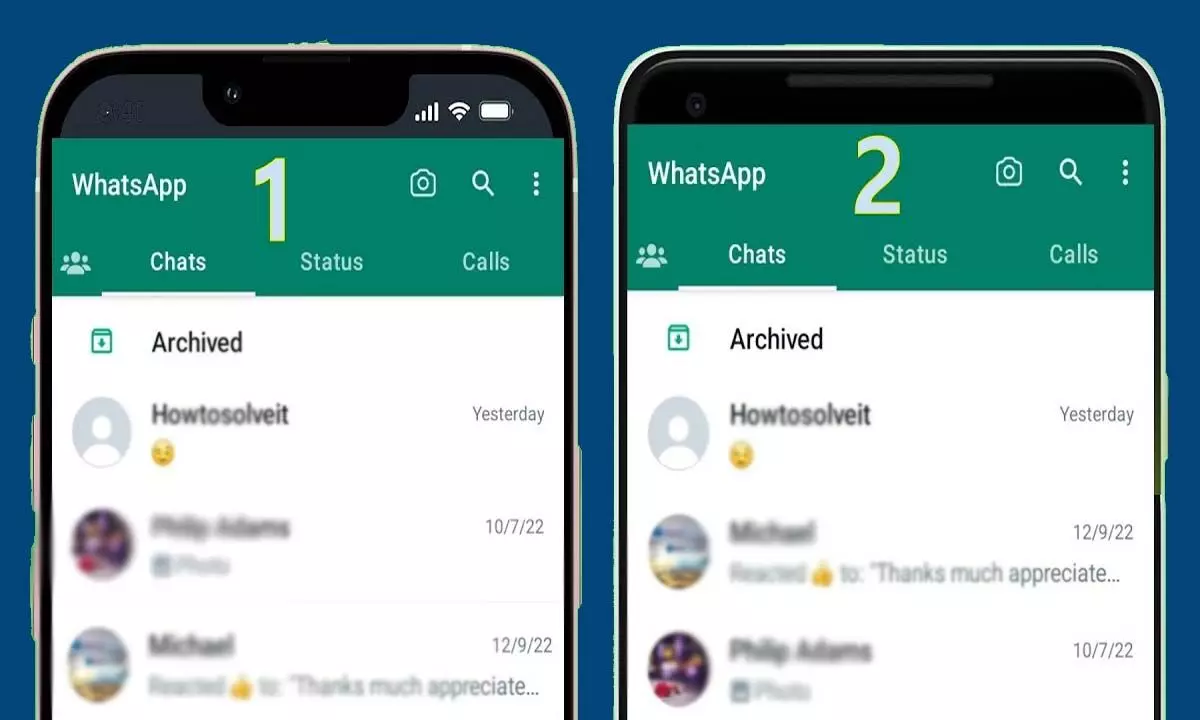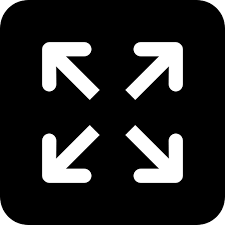Live
- Nagar Kurnool DSP Srinivas led lightning raids on poker base
- New Collector Appointed for Mulugu District as Ila Tripathi Transferred
- Steve Papermaster's Vision: Cultivating a Global Talent Pool for the AI-Driven Future of Work
- Express your Love this Raksha Bandhan with Unique Gift Ideas for Brothers and Sisters
- Building Bridges to Success: discussing the Crucial Role of Networking for Startup Founders with Pavitra Pradip Walvekar
- TunvieyMopalwar: An Entrepreneurial Dynamo
- SEBI’s Role in Protecting Investors: Key Policies and Their Impact
- Maximizing Returns Through Smart Investing with Demat Accounts
- How to Convert Salary Account to Savings Account
- Revamp Your Wardrobe with Lavie Luxe's Chic and Versatile Handbags