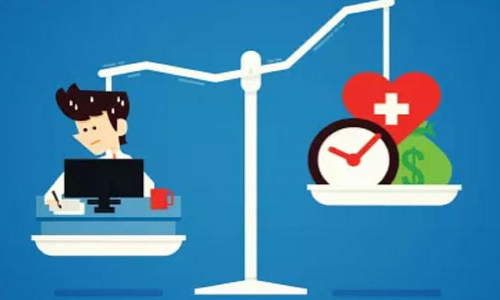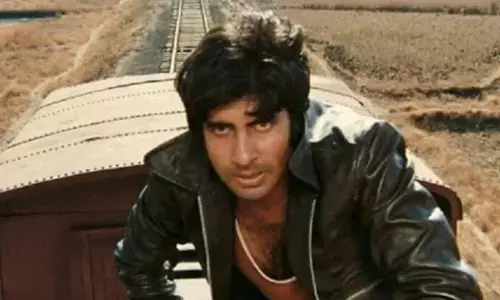5 Best Privacy Features in iOS 13
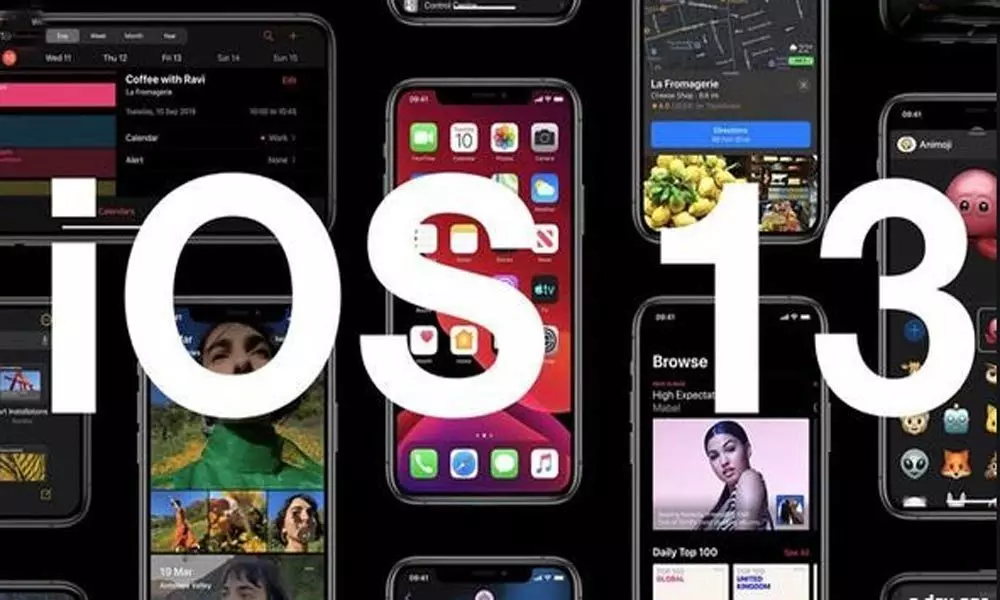
Apple has introduced new privacy and security-oriented features in iOS 13, the latest update for their iPhone 11 series.
Apple is known over the years for keeping users' privacy as a crucial element in their technology. Apple has a separate division on their website that details about its privacy measures. Recently, Apple faced some privacy issues when reports of the company's employees secretly listening in on Siri recordings without the users' consent were known.
Now Apple has considered and introduced new privacy and security-oriented features in iOS 13, the latest update for their iPhone 11 series.
Here are the five best privacy features:
1. Control how often apps track your location
With the new update, apps that use the device's location to regularly function need not always have permission to use it. The user can now decide if the apps will use location-based data and also how often. One may either choose 'Allow once', to grant the permission once; 'Always' to always grant the permission without the need of prompts, or 'Only while using the app' to give permissions only while the apps are actively running.
These settings can be found under Settings>Privacy>Location Services. Here you will also see a map that will display the areas where the app has tracked your location. To alert you on possible data you might not think of, that the app will have access to.
2. Grant Permission Temporarily to Location Services
I'm not too fond of apps that ask for location data and don't allow to use them without it. iOS 13 has an answer for that. You can now grant permission temporarily.
Now you can decide if the apps can use location-based data and how often they can.
You can either grant the permission once, by choosing 'Allow once'; or you can also always grant the permission by choosing 'Always' without the need of reminders, or to give permissions only while the apps are actively running, choose 'Only while using the app'.
Settings found under:
Go to Settings>Privacy>Location Services.
3. Bluetooth Privacy
Sometimes apps use nearby Wi-Fi and Bluetooth networks to get your location, even without directly using location services. With the new iOS, whenever you open an app for the first time, Bluetooth reminders will be shown on the screen. Where you can take a call if the app needs or don't need access to the service.
Settings found under: Settings>Privacy>Bluetooth.
4. Wi-Fi Privacy
Apps can't access your Wi-Fi connections to presume your location unless you grant location permissions or if they are VPN apps. An exemption is apps that configure and uses a nearby hotspot to create its Wi-Fi network. Every other app will not be able to collect Wi-Fi data.
5. Sign in with Apple
Sign in with Apple will offer an alternative signing in option on apps that involve signing in with a Google or Facebook ID. Signing in with Apple will allow you to give your data only to Apple and nobody else. The option will have the feature of generating a random Email ID to use with the app and to receive confirmations. This avoids users from sharing their original Email ID and from creating a separate Email ID to prevent spam.