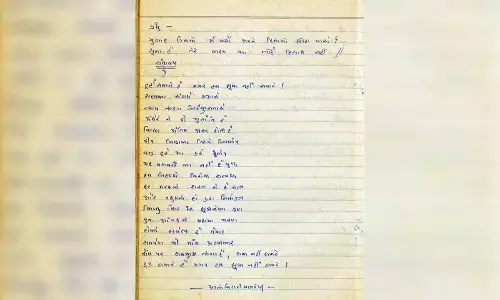Delete all unwanted emails from Gmail at one go; Check here
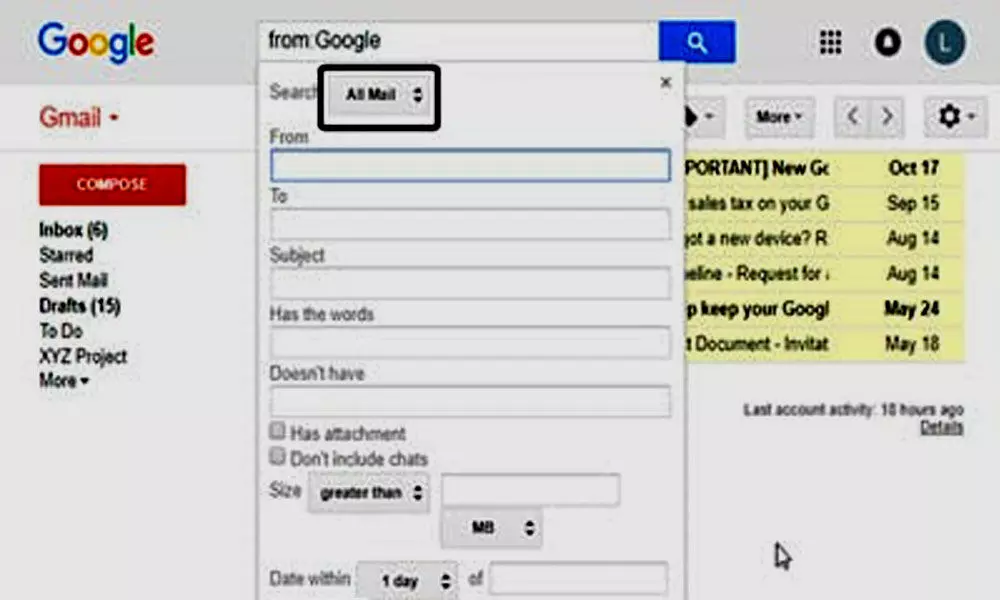
For representational purpose
Each Google account offer 15GB of free storage and is shared between Google Photos, Google Drive, and Gmail.
From Gmail to Google Drive, Google offers 15GB of free space, but it's no surprise that many exceed this limit after a while. Therefore, it is important to know how to manage all the storage provided efficiently, unless you are paying Google for additional space. Each Google account starts with 15GB of free storage and is shared between Google Photos, Google Drive, and Gmail. At first, it may seem like enough, but considering that documents, files, and images today range from a few megabytes, the space is given will not be enough for most users. Google bundles its storage plans under the Google One subscription option. For Indian users, it starts at Rs 130 per month and Rs 1,300 per year for 100 GB of cloud storage that is shared between Google apps and services.
After paying Rs 1,300 for a year, you get 100GB of Google Drive storage that is shared between apps. If your users still don't have enough storage, you can double it to 200GB by paying Rs 2,100 per year or Rs 210 per month. If this is not enough, there is a 2 TB storage plan that is available for Rs 6,500 per year and Rs 650 per month. In the US, Google also offers 5 TB and 10 TB cloud storage plans. But since most users don't want the extra cost, they need to know how to free up space.
Find how to delete all promotional, social, and spam emails from Gmail:
1. Install an email application known as Inbox by Google
2. Open the app and select the priority inbox (here, all your emails will be sorted into various categories, including unread, priority, updates, forums, purchases, and promotions).
3. All your emails will be automatically marked in the categories mentioned above.
4. Now, you can delete or archive all your emails from a certain section at once without selecting emails individually.
You can track all the emails in the respective categories by clicking on the 3 horizontal lines present on the left side of the Gmail application.