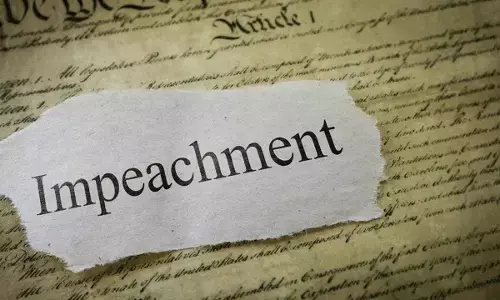Microsoft Paint app gets two new Photoshop-like features for free
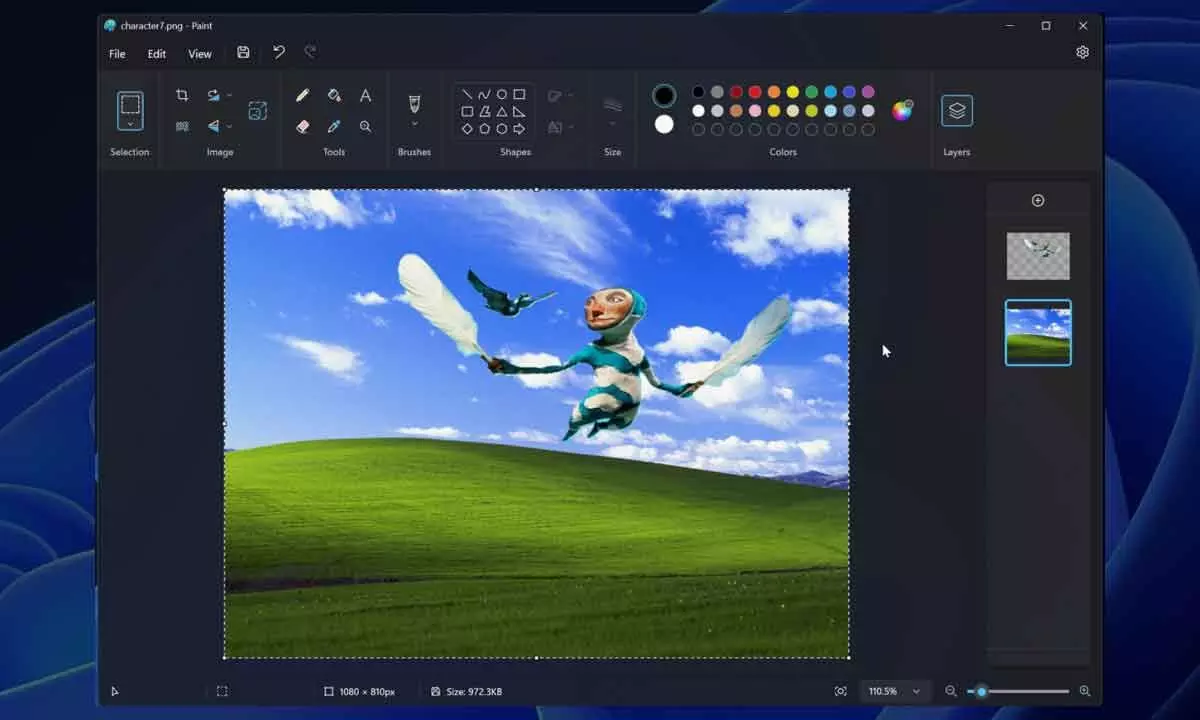
Microsoft has updated its Paint app, adding layers and transparency features. This will allow users to create more complex digital art, and the app is free. Check details.
Every one of us is familiar with the Microsoft Paint application from our childhood. It used to be one of the first programs that new Windows users would come across and experience before the Internet took over the world. Although the Paint app has been redesigned over the years and new features have been added, it pretty much stays the same. But now things are changing! Microsoft has added advanced Photoshop-like features, such as transparency and layers, to allow users to create more complex illustrations.
Microsoft announced in its blog post, "Today we are beginning to roll out an update for the Paint app to Windows Insiders in the Canary and Dev Channels (version 11.2308.18.0 or higher). With this update, we are introducing support for layers and transparency". These two features are essential for advanced photo editing applications like Photoshop, which allow users to create richer digital art.
Microsoft Paint gets two new features
You can now enhance and refine your digital art on the canvas by effortlessly adding, removing, and arranging layers. Layers allow you to overlay shapes, text, and various image components and create complex compositions. To get started, click on the newly introduced Layers button on the toolbar, which will reveal a side panel next to the canvas. This panel serves as a control centre for adding new layers to the canvas. Experiment with rearranging the order of the layers within this panel to see how it affects the arrangement of stacked image elements on the canvas. Additionally, you can easily toggle the visibility of individual layers, make duplicates, or merge layers to achieve the desired artistic result.
The Paint app also introduced another feature called transparency, which includes the ability to open and save images in transparent PNG format. When working with a single layer, you will see a checkerboard pattern on the canvas, indicating the image's transparent areas. Clearing any content from the canvas will now actually remove that content instead of filling the area with white. In the case of multiple layers, when you delete the contents of one layer, the contents of the layers below it will be revealed. These features are rolling out, and Insiders will soon see them in their accounts.