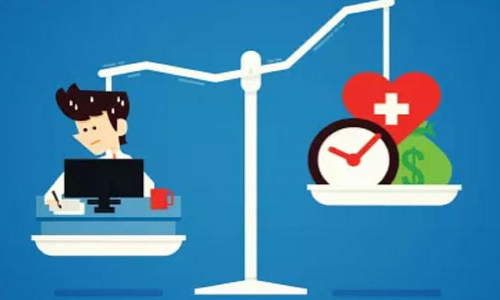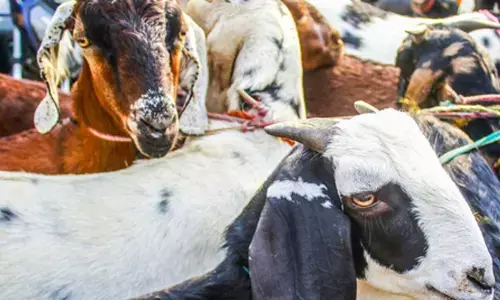Gmail Is Now Integrated With Google Meet In India
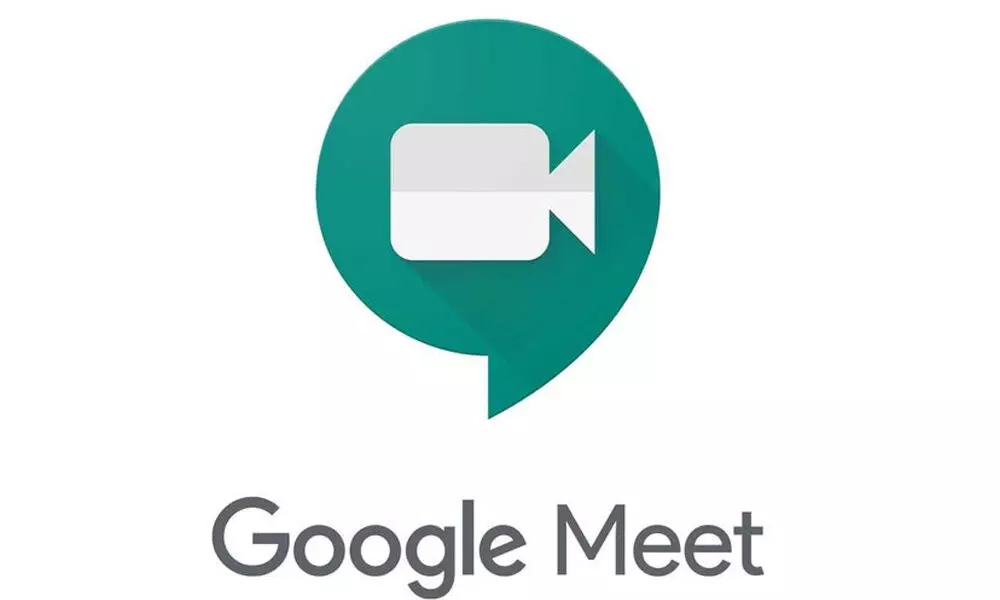 Google Meet
Google MeetAs the Indian Government has advised all and sundry to stop using Zoom application due to the security issues, all other tech companies havegrabbed this opportunity and started making their own video calling applications.
As the Indian Government has advised all and sundry to stop using Zoom application due to the security issues, all other tech companies havegrabbed this opportunity and started making their own video calling applications.
Even Google is one of them and has built its own Google Meet video calling application. As the covid-19 lockdown is still continuing, most of them are depending on the video conferencing applications to stay close to their near and dear virtually. Even employees who are working from home are also depending on these for their regular meetings and conferences.
Now, Google company has added another feature to its Google Meet application. People who own Gmail accounts can now get integrated with the Google Meet feature.
We Hans India have jotted down the step-by-step procedure through which one can happily host or join a video call through Google Meet… Have a look!
• First, you need to notice the 'Meet' pop-up on the left side of your Gmail.
• Next, clicking on the Meet section, you will find two options 'Start a Meeting and Join a Meeting'. So, by using these options you can easily join or become the host of the meetings.
• When you click on Start a Meeting option, Google Meet will ask you forpermission to access laptop's camera and microphone.
• After the access to the camera is granted, it will take a few seconds to setup.
• Thereafter, you will receive a message saying that Meeting is ready.
• Then, Google Meet will ask whether you want to join a call or give a presentation.
• Next, if you click on the Join Now option, a pop-up window will be seen with a link to video chat. So, you can either copy the linkor send it to people to join it. One can even manually add participants to the call.
• After entering the Meeting ID provided by the host, the user gets connected to the video call.
• Thus, setting up a 'Google Meet'vis Gmail seems to be easier and it can be completed in a few minutes.