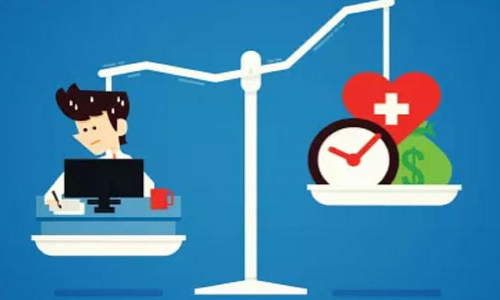How to prevent editing your PDF files with passwords
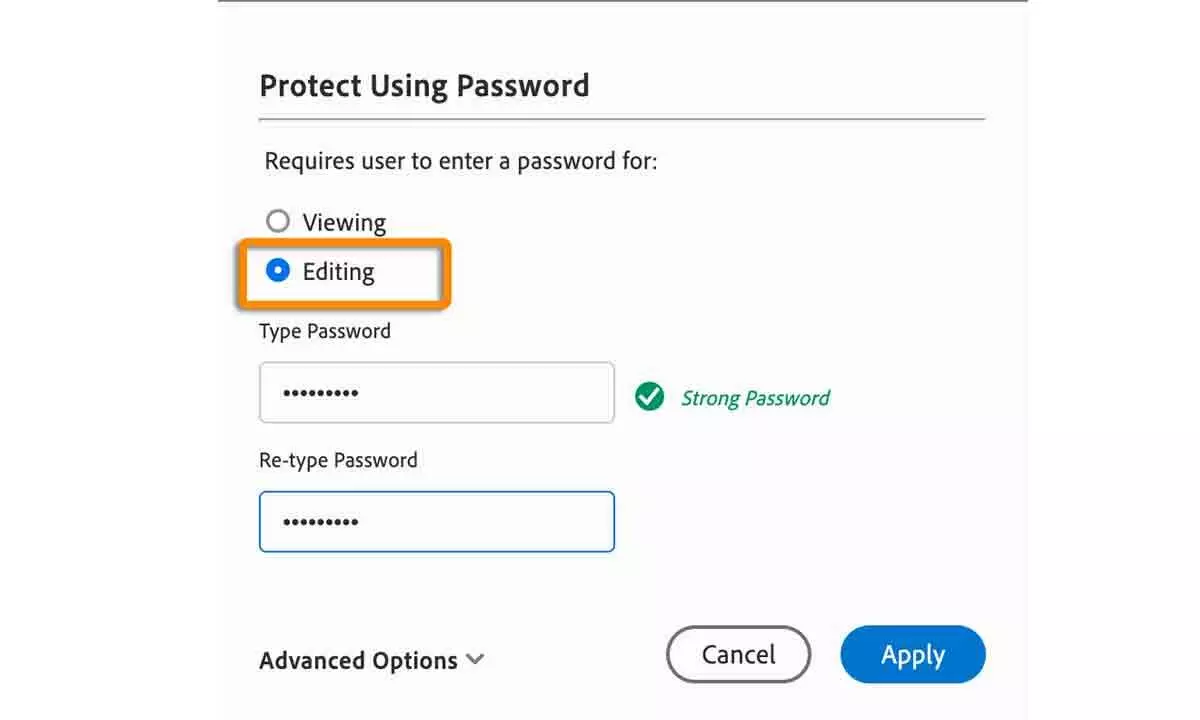
In Acrobat, you can password-protect your PDF file so that only the people you want to see it can open it.
Nowadays, our digital documents are our most valuable assets. Since everything has gone digital, most of our documents are stored online. It has become straightforward to access anyone's documents, as they can be shared on any platform easily. Therefore, safeguarding sensitive information is crucial. Implementing password protection and encryption is the most effective way to protect your PDF documents.
You can also prevent people from editing your PDF files. The editing restriction option will prohibit users from editing text, moving objects, or adding form fields. However, you can still fill out the form fields, sign, or add comments.
Follow these steps below to restrict editing:
1. Open the PDF you want to protect from editing.
2. After opening the PDF, you will have two options: Choose File > Protect Using Password or Tools > Protect > Protect Using Password. You will find a message. Click Yes to modify the security settings.
3- Choose the Edit option to prevent users from modifying text, moving objects or adding form fields.
4. To edit, enter and confirm a password. Remember, it must be at least six characters, and the password strength indicator helps you gauge its strength.
5. Click Apply, and Acrobat will display a message indicating your document is protected.
Implementing document opening and permissions passwords can add a layer of security to your PDF. Keep your passwords secure and only share them with trusted people.