How to disable the auto-download feature on WhatsApp
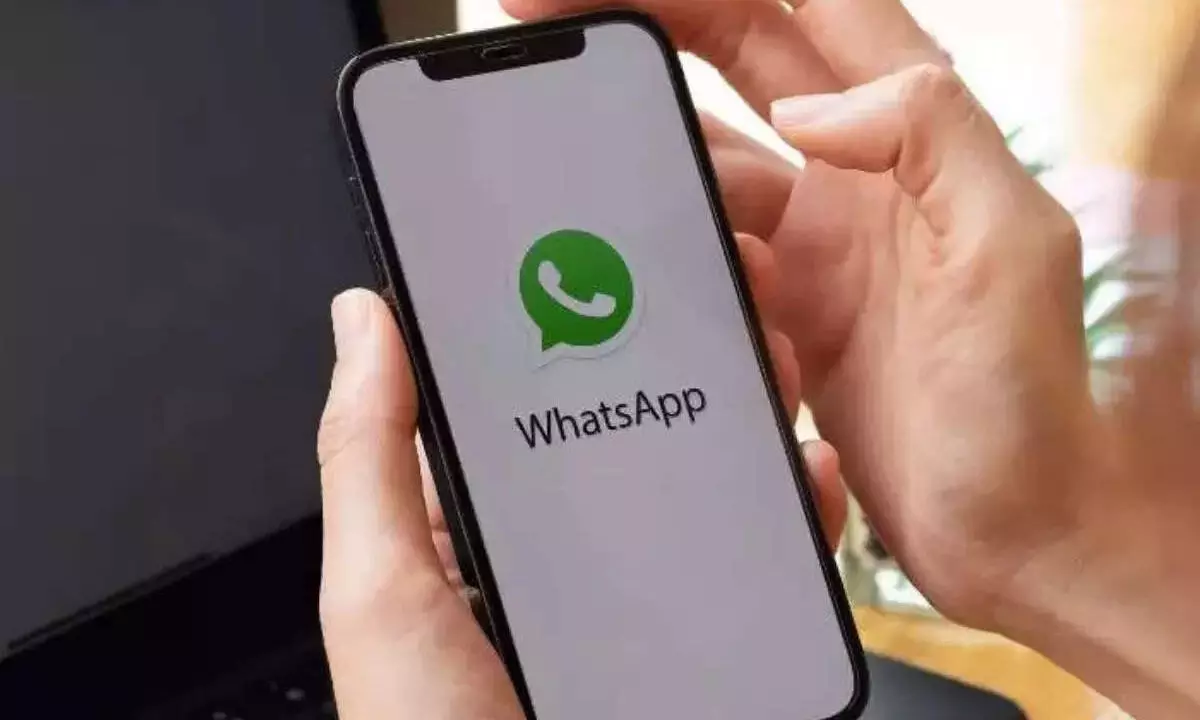
WhatsApp gives you the option to disable automatic media downloads for each chat. But, disabling this feature is also a disadvantage for some. Here is all you need to know.
Millions of users use WhatsApp, and people participate in many groups. Some of you may be in groups that receive tons of photos, videos, or GIFs, and they are automatically downloaded to your smartphone once you receive them in the app. Family, office, and friend groups include a lot of media, but you don't want all the content downloaded to your phone to avoid filling up your phone's storage space because then you'll have to make time. to remove unnecessary media. Well, to avoid this, WhatsApp gives you the option to disable automatic media downloads for each chat. But, disabling this feature is also a disadvantage for some. Here is all you need to know.
Media auto-downloadon WhatsApp
When you receive a media file on WhatsApp, the app automatically saves it to your phone's gallery. The Media Visibility option is turned on by default. This feature only affects new media downloaded after the feature has been turned on or off and does not apply to old media.
How to disable automatic download in WhatsApp for photos and videos
1 – Open WhatsApp and tap on any chat you want to disable auto download for.
2 – Now, go to the profile section of that chat by tapping on the name of the chat.
3 – Scroll down and tap Media Visibility again.
4 – Tap “No” to disable auto download on WhatsApp.
Note: If you want to enable the feature, you can follow the same process and tap the "Yes" button instead of the "No" button.



















