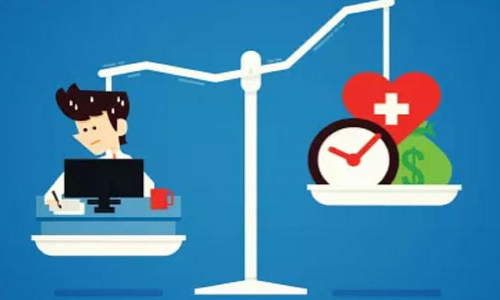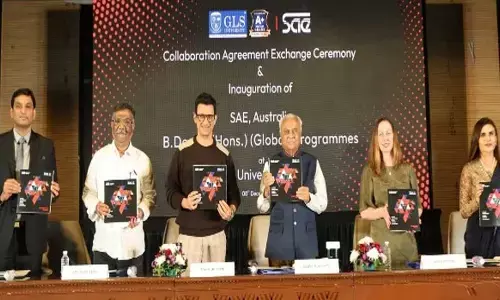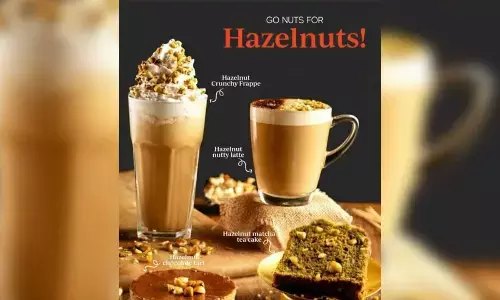iPhone Users: Detect Unwanted AirTag Tracking with These Steps
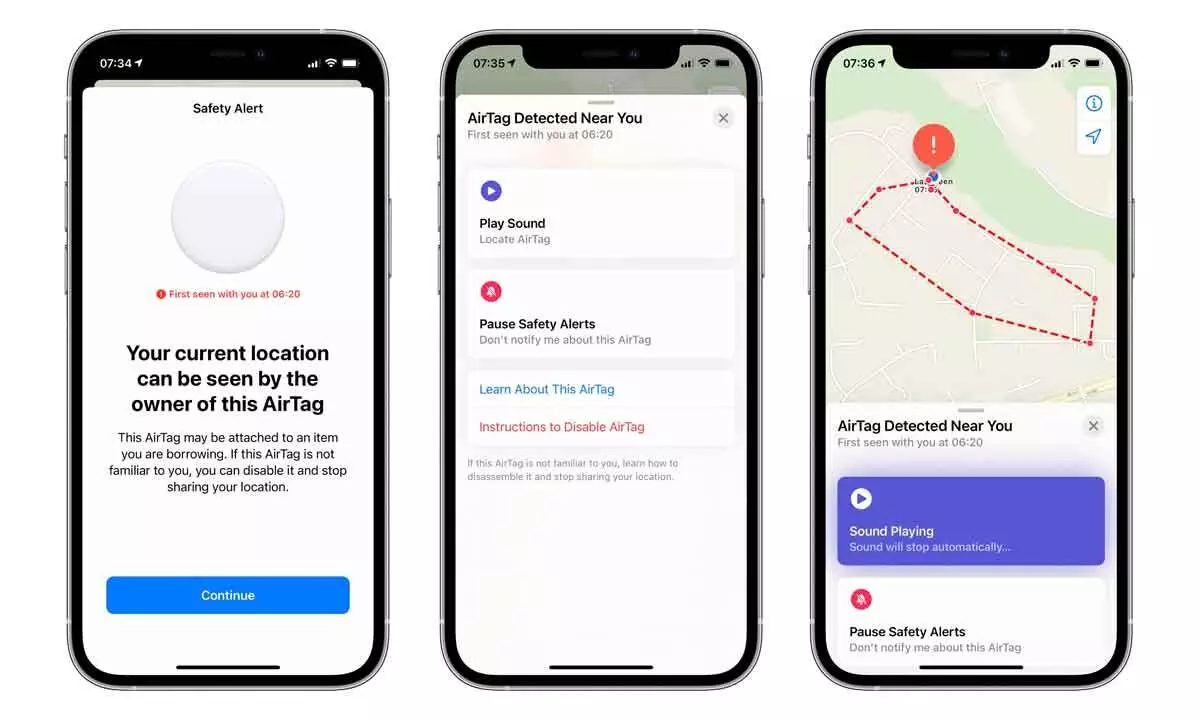
Concerned about potential tracking with an Apple AirTag? Learn how to determine if you are being tracked on your iPhone.
The Apple AirTag has proven to be a valuable tool for users to keep tabs on personal belongings such as keys, wallets, bags, and vehicles. Unfortunately, some individuals have exploited this device for malicious purposes, using it to track or spy on others without their consent. The prospect of someone monitoring your movements without your knowledge is unsettling, underscoring the importance of identifying whether you are being tracked via a tracker like the Apple AirTag, potentially connected to your personal items like clothing, bags, cars, or other belongings you carry regularly. Here's a guide on how to ascertain if you are being tracked using your Apple iPhone.
To identify Apple AirTag trackers accompanying you, follow these steps to enable tracking notifications:
1. Open Settings on your iPhone; navigate to Privacy.
2. Access Location Services and activate the feature; Proceed to System Services.
3. Activate the Find My iPhone and Significant Locations feature.
4. Return to the main menu and select Bluetooth.
5. Within the Find My app, tap on your name.
6. Locate the Tracking Notifications option.
7. Enable "Allow notifications" and "Sound" to receive notifications on your iPhone.