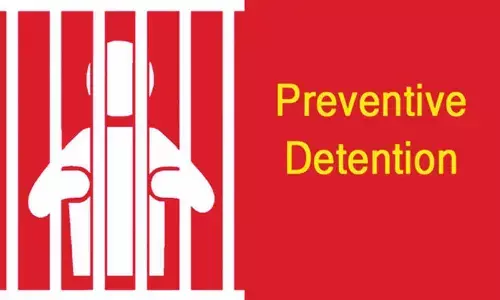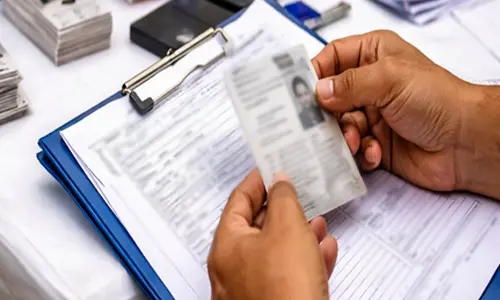How to open apk file: Correctly Install & Run Apps on Android
Share :
Learn how to open apk file and install Android apps safely. Follow our step-by-step guide to run APK files easily on any Android device—start now!
Introduction
Want to install an app that isn't on the Google Play Store? You'll need to know how to open an APK file. Whether you're trying out a new app, accessing a region-locked service, or installing a specific version, this guide is for you. We'll walk you through the entire process—from finding safe files to installation and troubleshooting—so you can correctly install and run any compatible app on your Android device.
How to Download and Prepare APK Files
Where to Find APK Files Safely
You can find APK files through the Google Play Store's backup methods or various reputable third-party APK platforms that offer curated app collections. Always use trusted sources—look for user reviews, verification checks, and avoid newly created, untrusted sites to minimize security risks. Some users rely on tools like apk downloader plugins to export apps for backup or offline installation.
Precautions Before Downloading APKs
Before downloading any APK, always:
● Check the app’s version and developer for authenticity.
● Scan the APK with reputable mobile anti-virus tools.
● Review permissions the app requests to avoid privacy risks.
● Confirm your device has enough storage and that the Android version matches the app requirements.
How to Open and Install APK Files: The Complete Process
Follow these three essential steps to safely install an APK file on your Android device.
Step 1: Find and Download a Safe APK File
The safety of your device starts with the source of your APK. Only download from reputable websites. Look for established platforms with user reviews and security checks. Avoid random links or newly created sites.
Before you download, always check:
● Reputation: Is the source well-known and trusted (e.g., APKMirror, F-Droid)?
● Permissions: Be cautious if an app asks for permissions that don't make sense (e.g., a calculator app asking for your contacts).
● Scan the file: Use a mobile anti-virus app to scan the downloaded file before opening it.
Step 2: Enable "Install from Unknown Sources"
For security, Android prevents installations from outside the Play Store by default. You need to grant permission first. The steps may vary slightly depending on your Android version.
1. Go to your phone’s Settings.
2. Navigate to Apps or Security.
3. Look for an option named "Install unknown apps" or "Install from unknown sources."
4. Find the app you'll use to open the APK (usually your web browser like Chrome, or your File Manager).
5. Toggle the switch to Allow permission for that specific app.
Step 3: Locate and Install the APK File
Once permission is granted, you're ready to install.
1. Open your File Manager app (or "My Files," "Files").
2. Navigate to the Downloads folder, where your browser saves files.
3. Tap on the APK file you downloaded. A confirmation pop-up will appear.
4. Review the permissions and tap Install.
5. Once the installation is complete, you can tap Open to launch the app or Done to close the installer. The new app's icon will now be in your app drawer.
Managing Your Sideloaded Apps
How to Update Manually Installed Apps
Apps installed via APK files do not auto-update through the Play Store. To update one, you must download the new version's APK file from your trusted source and repeat the installation process. The new version will install over the old one, keeping your data intact.
How to Uninstall APK Apps
Uninstalling is easy and works just like any other app. Go to Settings > Apps, find the app in the list, tap on it, and select Uninstall.
Troubleshooting Common APK Installation Issues
● "App Not Installed" Error: This can happen if the file is corrupt, your device doesn't have enough storage, or the APK is not compatible with your phone's Android version or processor (e.g., ARM vs. x86). Try re-downloading the file or checking compatibility.
● "Can't Open File" Error: This usually means you haven't enabled the "Install from unknown sources" permission for the app you're using to open the file (like your File Manager). Go back to Step 2 and check your settings.
● Parse Error: This is an older error, often meaning the APK file is not fully downloaded or is not compatible with your Android version.
Frequently Asked Questions About APK Files
Can You Open APK Files on Non-Android Devices?
APK files are designed for Android, but you can open APK on PC (Windows or Mac) using emulators like Bluestacks or Android Studio. For iOS devices, APKs are not compatible and require different formats entirely.
Are APK Files Safe to Install?
APK safety depends on the source. Download only from reputable platforms, and scan each file before installing. Beware of sites offering cracked or modified apps, as these are particularly risky.
How Do You Update or Uninstall APK Apps?
To update, download the new APK and install it. For uninstallation, go to Settings > Apps > select the app > Uninstall. This process is the same as for Play Store apps.
________________________________________
Conclusion
Learning how to open APK file on Android empowers you to access a wider variety of apps. Always prioritize security by choosing trusted sources and following safety best practices. With the right tools and steps, installing and managing APK files is straightforward—even for beginners.
Have you encountered any APK installation challenges? Share your tips or questions in the comments to help the community! And remember: always verify app sources before installing to protect your device.