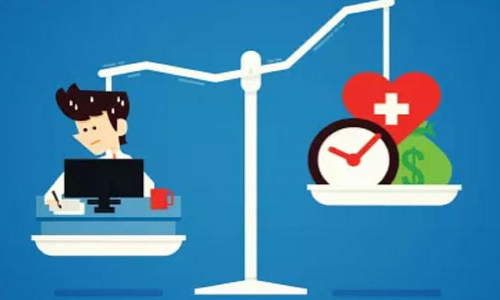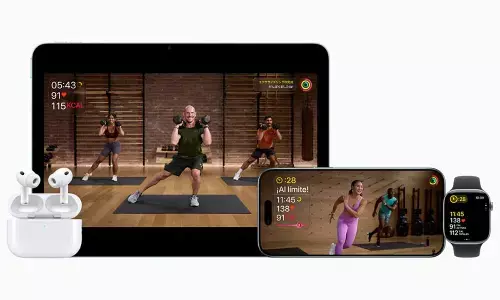How to set up or update a Netflix Household; What is Netflix Household
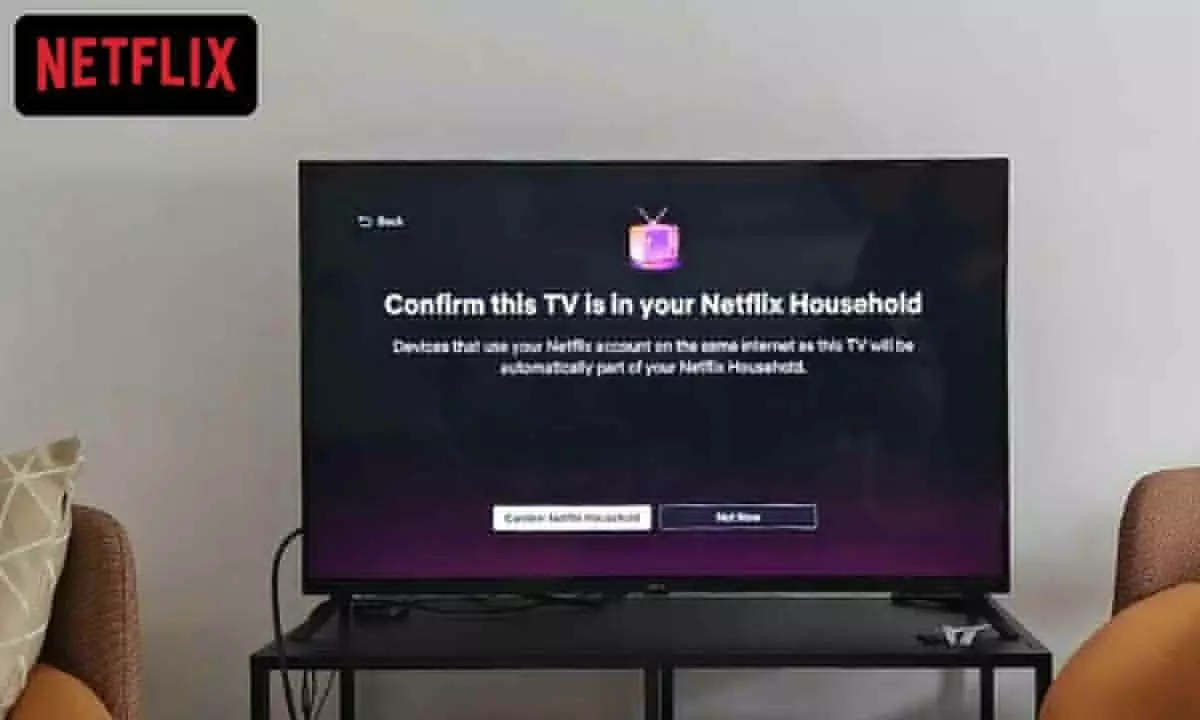
The company said it has started distributing emails to customers sharing Netflix outside their Households in India.
On Thursday, Netflix announced that it has stopped sharing passwords in India and that only household members will be able to access an account. The OTT platform, in an email to users, now tells them that their account is only for them and their household members. And that if someone else outside of your household is using your account, you should transfer your profile to a new account (which you'll have to pay for) and consider changing your password.
What should Netflix users do?
Users must first verify who is logged into their account by visiting their account security and privacy settings and selecting the 'Manage access and devices' option. Users must then sign out of devices they "shouldn't have access to" and change their passwords. If someone outside your household uses Netflix, the profile can be transferred.
What is a Netflix Household?
A Netflix Household is a collection of your Netflix devices connected to the internet at the main place you watch Netflix. A Netflix Household can be set up using a TV device. Devices that use your Netflix account on the same internet connection as this TV will automatically be part of your Netflix Household.
How to set up or update a Netflix Household
Users need to set up a Netflix Household, which is basically the TV you use the most to watch Netflix. The company added that devices that use the same Internet connection as this TV will automatically be part of users' Netflix Household.
You can set or update your Netflix Household when signed into Netflix from a TV connected to your internet.
1. From the Netflix home screen on your TV, press left on your remote to open the menu.
2. Select Get Help > Manage Netflix Household.
3. Select Confirm Netflix Household or Update My Netflix Household.
4. Select Send Email or Send Text. A verification link will be sent to the account email address or phone number. Verification links expire after 15 minutes.
NOTE: You will only see one option if you have not added a phone number or email address to your account.
5. If you do not receive the verification link by email or text, click Resend Email or Resend Text. Or you can choose another option or select Remind Me Later.
6. Select Yes, This Was Me in the email, or tap the link in the text message, then Confirm Netflix Household or Update Netflix Household to continue.
7. You will see a confirmation on your TV screen and receive a confirmation email. Select Continue to Netflix to start watching.
The decision is part of a global crackdown, announced in May, on users who share passwords with people who aren't immediate family members as the company looks to boost revenue after a slump last year.