Now you can change your Apple ID on iPhone and iPad
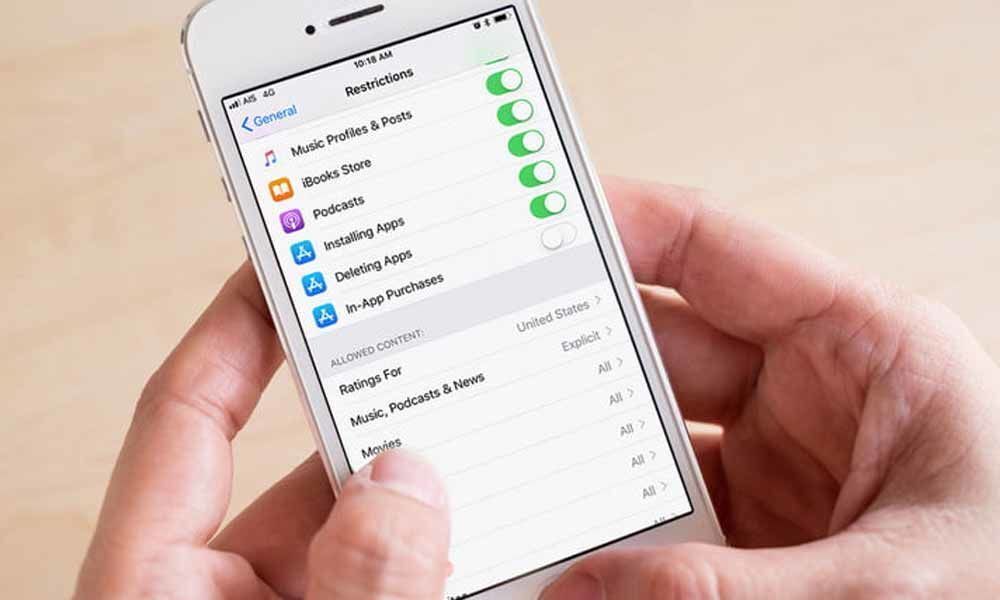
There may be several reasons why people want to change the Apple ID associated with their iPhone or iPad.
Users might be changing from a third-party email ID to an email account on @icloud. In addition, users can use two different Apple IDs for iTunes and iCloud at the same time if they want to keep two separate accounts for their applications and backup.
Do you wonder how? This is our practical guide on how to change the Apple ID on iPhone and iPad.
The first few important things:
- Users must be running the latest version of iOS on their device
- Old and new Apple ID login details
- Internet should be connected
How to remove the existing Apple ID from the device
Go to the 'Settings' application on iPhone or iPad
Scroll down and click on the option iTunes and Apple Store
Now, tap on the Apple ID at the top of the screen
Once done, click the option "Sign Out" in the pop-up menu
How to add another Apple ID on an iOS device
Open the 'Settings' application on the iOS device
In the Settings, tap on the option iTunes and App Store
Click on the Apple ID at the top
Click the option 'Sign in' from the screen.
Then, it will ask users to enter their Apple ID and password
Enter the credentials of Apple account on the given screen and tap the Sign in button to log in.
In case, users do not have a new Apple ID and still want to change the Apple ID on their device. By pressing the Sign In button will prompt users to create a new Apple account. By tapping the option, users will be redirected to the account creation page. Users must fill in all the details to create a new Apple account.














