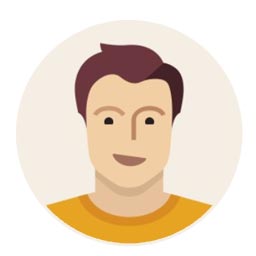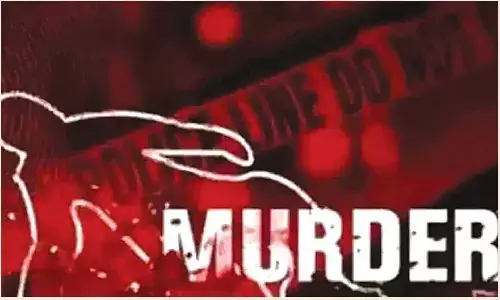How To Turn Your Laptop Into A Wi-Fi Hotspot
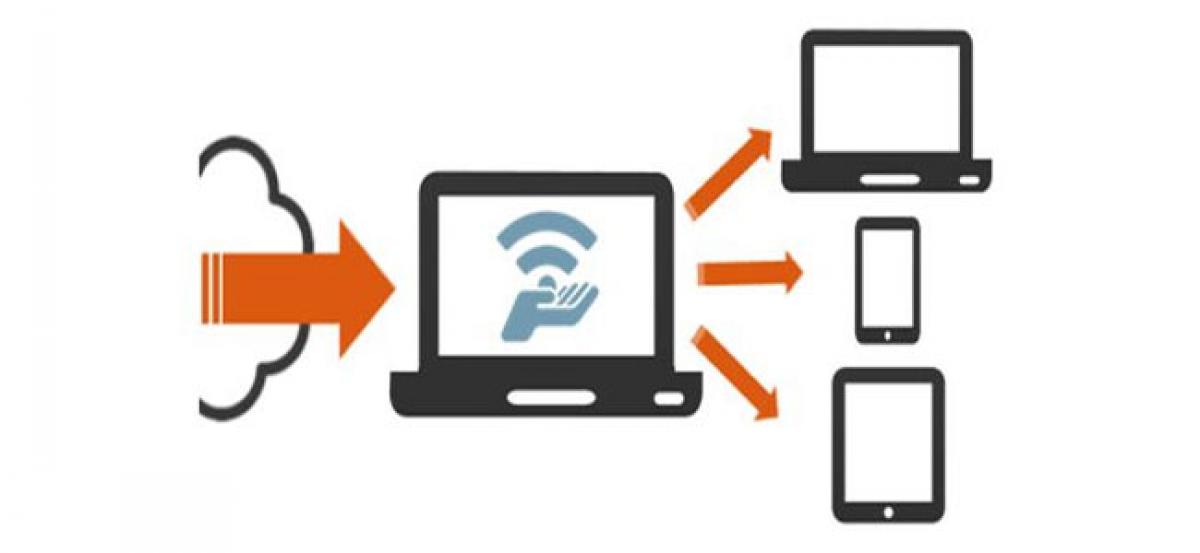
Wireless Internet connectivity at present comes as a feature without which our daily life would come to a standstill.
Wireless Internet connectivity at present comes as a feature without which our daily life would come to a standstill.
While a wi-fi router is the most common device for internet users to access wireless connectivity on multiple devices, a router failure coupled with absence of an unlimited data plan on your smartphone can disrupt the connectivity for all your smart devices.
To help you overcome such a situation we in this article will furnish you with tricks to transform your laptop into a Wi-Fi hotspot.
You can harness your notebook's built in Wi-Fi chip to beam the internet across your home and connect your device all your devices.
There is also a considerable chance that your notebook is already being powered by Windows 10 Anniversary Update as the latest version not only enables beaming of wired internet but can also broadcast wireless internet to your other devices.
Step 1- Head to the Settings menu in Windows, and click on 'Network & Internet' settings.
Step 2- Select "Mobile hotspot" from the left navigation menu.
Step 3- Swipe on the hotspot setting to beam the connection. The Ethernet connection connected to your notebook can be shared as a hotspot in no time.
Step 4- Since it would be tough for you to remember the complex password generated by the computer on its own, you can change the password for your hotspot connection by clicking on edit.
You can also turn your laptop into a wireless hotspot with Connectify application which can easily be installed and run. While the application runs in a similiar way as mentioned above, it automatically changes all the system settings via its interface.
Source: techgig.com