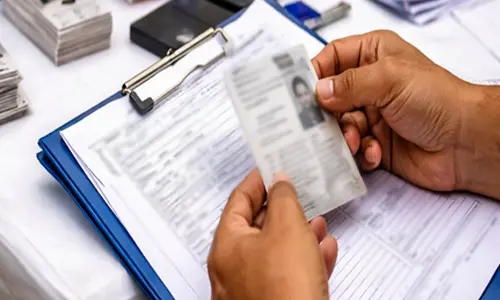How to Edit Videos Like a Pro - A Beginner's Guide
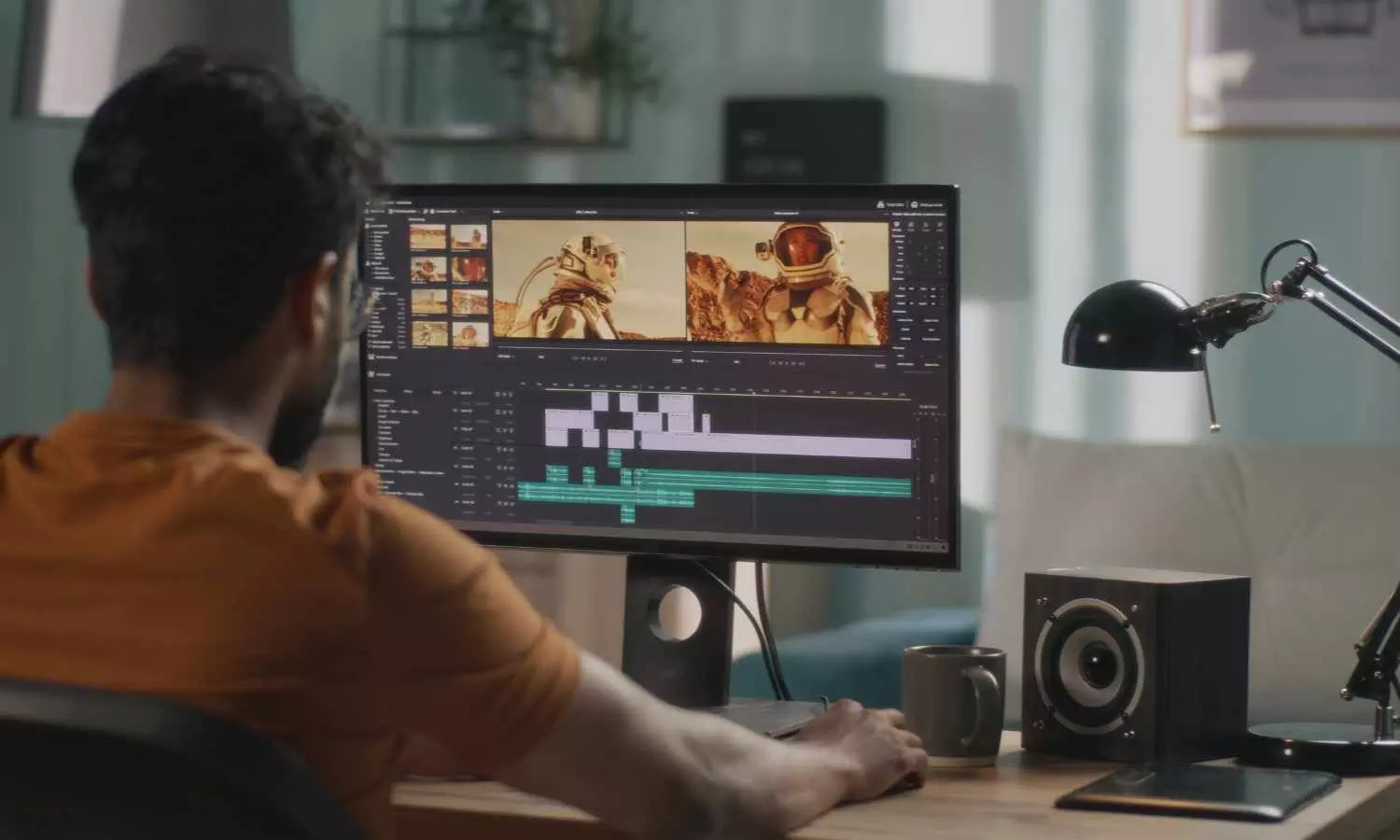
Want to edit videos like a pro? This beginner's guide covers essential tools, techniques, and tips to help you create polished, professional-looking videos even with zero prior experience.
Video editing presents quite a challenge for the beginner. It seems that way because those who are experts make videography look so easily possible that one would think it is an effortless task-smooth cut, perfect timing, and a polished finish that grabs the audience's attention.
But don't get fooled because the secret doesn't require years in the business or a fancy set of tools to be able to do video edits like a pro.
The right approach, joined with continued practice, can cause anybody to convert raw footage into something interesting, mastered by this beginner guide in video editing, a step-by-step guide in doing so for you to create videos to feel professional, even if you are a newcomer.
Make a vlog, family montage, or short film, and let's dive into how to edit videos like you mean it.
Getting Started: The Basics of Video Editing
Now, before you even open your editing software, the first thing you need to do is understand what video editing is. Simply put, it is storytelling-collaging raw clips into an oral narrative flow.
You are not cutting and pasting; you are deciding when the viewer sees what the viewer sees and how that is supposed to feel. It might feel overwhelming to beginners, but once broken down, almost every part of the process becomes totally approachable.
Step 1: Organize Your Footage
Planning is essential in cooking; preparing the ingredients is equally important; otherwise, it could lead to absolute chaos. The same goes for editing: organize before you start cutting.
Import the clips into your editing software and organize them into folders or bins. Label them, for example: "Intro Shots," "Main Action," and "B-Roll" (extra shots that give context, like landscapes or close-ups). One step like this will save you much later when you are searching for that one clip that fits perfectly into your composition.
When you go through your damn footage, watch them all. Who knows, you might spot a gem-funny moment or an awe-inspiring view right there on your monitor! Make some notes on what stands out. This preparatory work makes it much easier to conduct the editing phase and operate like a pro, as it keeps the focus firmly on the story.
Step 2: Develop Your Rough Cut into A Basic Foundation
Getting to the fun part: working on your video. There should be rough-cutting, which would be like sketching the outline of your story. Drag in your very best clips onto the timeline in whatever order you think they should appear. Don't sweat the details yet. A rough sketch does not need to be perfect.
Buzz on the pacing: If you're too slow, they'll be tuning out; too fast, and they'll feel lost. A good rule of thumb for beginners is to keep the majority of clips around 3-5 seconds unless you are hanging on something for effect.
This could be anything from a dramatic sunset to an emotional hug. Trim the beginning and end of your clips to get rid of awkward pauses and any shaky stuff. Now you're really starting to see how to go about editing a video!
Step 3: Add Layers to Your Story
The magic begins here. A video of a professional level is not merely one unbroken sequence of clips; it is layered. Add a B-roll to break up some of the primary footage. For example, while you're voicing over during the cooking video, show footage the audience can look at of pans sizzling and chopped vegetables. That provides visual interest and can help cover choppy transitions.
Then consider sound. Audio is the other half of this equation- a muffled dialogue or a deafening silence can ruin a great video. Choose background music appropriate to the mood (happy for fun, gentle for emotional) and lower the volume just enough so it does not drown out the voices.
If your software has sound effects, do not hesitate to include a few—that is, a 'whoosh' on a quick cut or a 'ding' wherever you want emphasis. This level of layering is one of the pro tricks to editing that will really make your work feel alive and polished.
Step 4: Give It a Transition
When you abruptly jump from one clip to another, it gives the impression of flipping through TV channels mid-sentence. Transitions allow for fluidity in the progress of your video. While we recommend beginners stick to the simple—fade to black for a scene change, cross-dissolve between two similar shots—pros rarely use these alone. A large number of flashy wipes or spins will scream "amateur." Instead, we want to help our viewers navigate through our stories without acknowledging the edits that got them there.
Timing is essential here. Tension is built with slow fades, whilst fast cuts energize. Look for timing revisions as you sit down to view your rough edit for one last time. The little details nailed during day-of edits can elevate a good edit to greatness.
Step 5: Effects and Color Give It the Polish
With the structure of the video well established, we can get dazzling! Effects and color applications can transform your footage from the home movie level to professional. Start in with color correction-brightening dark footage or warming it up to set a mood. Most editing software has brightness, contrast, and saturation sliders; try playing with these till it looks good.
When it comes to effects, less is more. An understated zoom might reveal just the right thing- a smile or a big reveal. Stabilization is a pro-trick- if your footage is shaky, one click on most editing software smooths it out. These little gems can show that you're gradually making a way to master video editing.
Step 6: Tune and Review
You're so close! Fine-tuning is nitpicking. Zoom in on your timeline and trim the clips frame by frame for perfect timing: maybe take off a half-second while someone walks out of frame. Recheck your audio levels; your dialogues should sit comfortably above the music. Add text where necessary: simple titles or captions may assist in clearing up action on-screen with zero clutter.
As soon as you feel happy, watch the whole thing from start to finish again. Assume the position of your audience. Does it keep your interest? Does it actually make sense? Something that feels off gets a little tweak. This is your opportunity to ensure that your video-editing principles are paying off.
Step 7: Export and Share
The final part - exporting. Choose a format for your platform; MP4 is good for anything from YouTube to Instagram. Make sure the resolution goes at least up to 1080p, so the quality is good (or 4K, if your footage will permit it), and keep file sizes manageable. All software usually has presets for social media, so use them, if in doubt.
Export, have a coffee, and watch it come alive. Sharing it with friends or posting it online is the most enjoyable part of learning to edit videos like a pro since you get to see their reactions.
How HitPaw Univd Can Help You Edit Like a Pro
Now that you've grasped the basics, it's time to explore the tools that can elevate your video editing. While many editors are available, HitPaw Univd stands out as an exceptional choice for beginners, enabling swift, professional-quality edits even under tight deadlines. Designed with user-friendliness in mind, HitPaw Univd offers a comprehensive suite of features without compromising on simplicity, making it an ideal companion for this ultimate video editing guide.
The interface of HitPaw Univd is remarkably intuitive. Importing your media is as simple as dragging your clips into the media panel and placing them onto the timeline to begin editing. Trimming is straightforward—just click and drag the edges of your clip or remove unwanted sections using the delete button. Incorporating B-roll footage or audio is equally effortless; drag them into new tracks, and you're ready to go. This streamlined workflow allows beginners to focus on their creative vision without getting bogged down by complex controls.
HitPaw Univd excels with its array of additional features. It includes a built-in AI Video Enhancer that can upscale low-resolution videos to stunning 4K quality, fix blurriness, and remove noise with just one click. The software also offers a comprehensive library of royalty-free music, sound effects, stickers, and transitions—everything you need to add a professional polish to your edits. Adjusting the speed of your clips is made simple with intuitive controls, allowing you to slow down dramatic moments or speed up montages as desired. Additionally, built-in effects such as filters and stabilization help enhance your footage without extensive effort.
Ideal for absolute beginners, HitPaw Univd is powerful enough to grow with you as you develop your editing skills, yet accessible enough to start using immediately. It brings professional-grade video editing within reach, eliminating the steep learning curve associated with more complex programs. Give it a try, and watch your editing capabilities soar.
Wrapping Up
Video editing is partly art, partly craft, and fully rewarding. The roadmap you got with this video editing guide was transforming raw clips into something extraordinary. Every step builds your confidence, from organizing footage to adding the last touch.
And, with a tool like HitPaw Univd in your corner, you are not just editing but also creating with pro-level flair. Get your footage, fire up the software, and start cutting. Your next masterpiece is waiting!