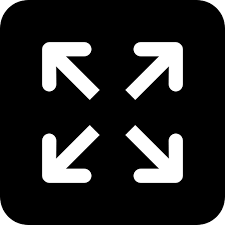Live
- Fire breaks out at petrol pump
- Facial recognition-based attendance in Sectt from today
- TGPSC to be restructured on par with UPSC
- Gabba pitch to have pace and bounce
- Not taking a break after Olympics left me emotionally drained
- SSC public exams from March 17 to 31
- Pathetic state of Zoo Park-Aramghar underpass turning deadly for commuters
- Losses galore for PCB if it pulls out of Champions Trophy over hosting deadlock
- Govt to support plot owners in build homes
- Bumrah maintains No.1; Brook displaces Root
Just In
Google Docs is getting a big formatting update

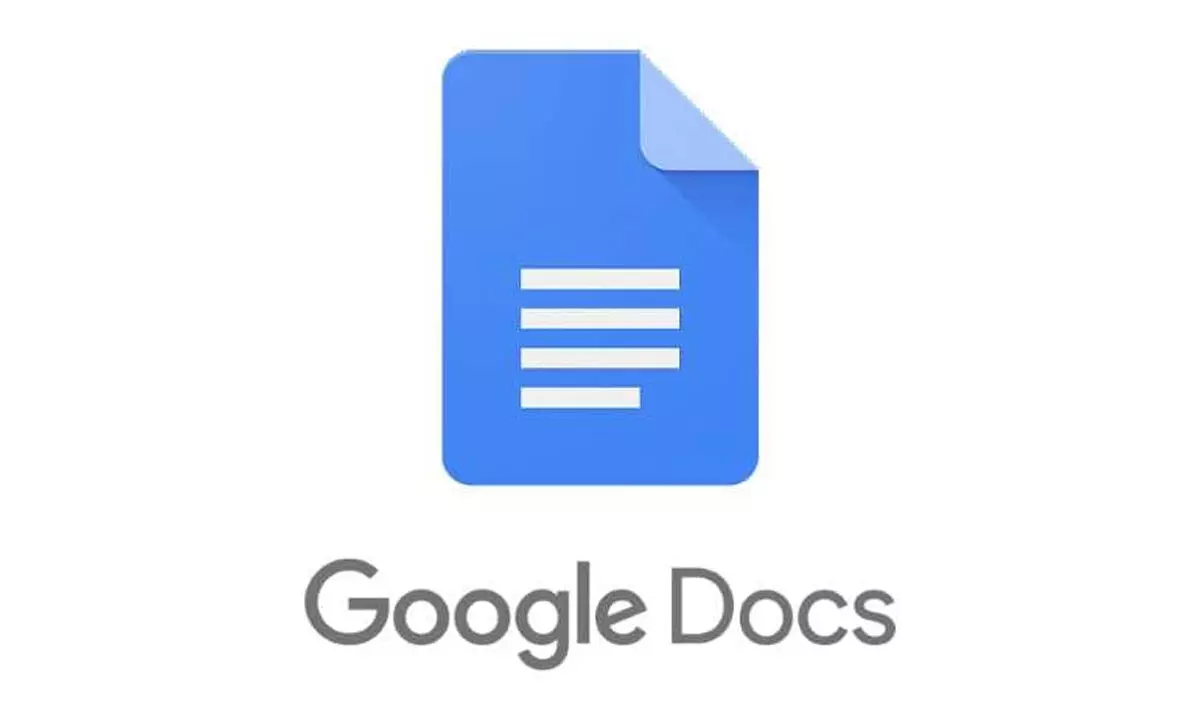
Google Docs is getting a big formatting update
Google Docs is getting a lovely feature where you can change multiple blocks of text at once.
Google Docs is getting a lovely feature that could take a lot of the work out of properly formatting your document: the ability to select multiple sections of text at once. If you have two sentences separated by a heading, or want to apply the same effect to three different words throughout a paragraph, you can now do so simply by selecting all the text at once and applying your changes.
Selecting multiple sections of text is extremely simple: select the first bit of text as you normally would, then press the Command (⌘) or Control key, depending on whether you're using a Mac or Windows machine. Hold it down and select the other pieces of text you want. Once you've selected everything, you can drop and change the formatting bits you want with the toolbar.
It's a small thing, but if you have a lot of text to format, using this feature will definitely be easier than, using the format paint tool that lets you highlight one piece of text and copy its formatting to another. While that tool makes it so you don't have to set each parameter on its own, it could still take a lot more clicks depending on how much text you're trying to change.
The function can also be used for things other than formatting: let's say you want to cut some paragraphs and move them around, or you want to add a comment that is relevant to multiple sentences. Multiple selections make it easy.
There are some situations where using the feature will not be the best option. For example, if you're trying to change all headings in your document, it's probably better to change the style, rather than trying to select all headings manually. To do that, you can format a header the way you want, then go to the style section, select the header level, and click "Update [style] to match."
While multi-select may not be the perfect tool for all situations, it's definitely great that Google added it as an option, especially since there are some desktop app word processors that don't seem to have this feature (if you know how to extract this on Apple pages, please let me know). In an announcement post, Google says the feature will be rolling out gradually to everyone's accounts over the next 15 days, so if you don't already have it, you shouldn't wait too long.

© 2024 Hyderabad Media House Limited/The Hans India. All rights reserved. Powered by hocalwire.com