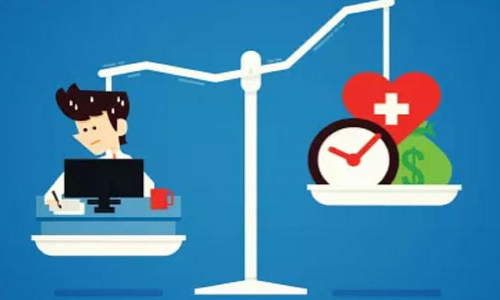How to Use Microsoft Phone Link App's New Text Extraction from Photos Feature

Microsoft's Phone Link app now supports text extraction from images on Android phones, enhancing productivity and convenience for Windows users.
Microsoft has introduced an exciting new update for its Phone Link app, enabling users to extract text from photos on their Android devices directly from their Windows PCs. This enhancement adds significant utility to the app, making it an even more valuable tool for users.
Phone Link, an often-overlooked application, acts as a seamless bridge between PCs and Android phones. It allows users to manage notifications, handle calls, and respond to messages directly from their desktops.
Simplified Photo Management
One of the standout features of Phone Link is its photo management capability. This feature lets users access and share photos stored on their Android devices directly from their PCs, eliminating the need for cumbersome transfers via messaging apps or Nearby Share.
The latest update to the Phone Link app for Windows takes this functionality a step further by introducing text extraction from images. With this feature, any visible text within an image can be recognized, copied to the clipboard, and easily shared or stored.
Step-by-Step Guide to Using Text Extraction:
1. Connect Your Devices: Ensure your Android phone is connected to your Windows PC via the Phone Link app. If not connected, download the Link to Windows app from the Play Store and follow the setup instructions.
2. Access Photos: Once connected, open the Phone Link app on your Windows desktop and navigate to the Photos section, located next to Calls and Messages.
3. Select a Photo: Choose a photo containing visible text and open it within the app.
4. Extract Text: Click on the "Text" option at the top of the photo viewer.
5. Copy Text: If text is detected, highlight it with your mouse or use the "Select all text" or "Copy text" option.
6. Paste Text: Paste the copied text wherever needed, or use the shortcut Windows + V to access your clipboard.
Practical Applications and Limitations
This new feature is a welcome addition, particularly for users who frequently need to extract and use text from images. However, there may be some limitations. The tool might struggle to detect text accurately in images with complex backgrounds or busy pixels, resulting in a "No text detected" message.
Despite these potential issues, the text extraction feature proves highly effective in clear scenarios, showcasing its usefulness for regular users of the Phone Link app on Windows.
With this update, Microsoft continues to enhance the functionality of Phone Link, further integrating Android devices with Windows PCs and improving user productivity.