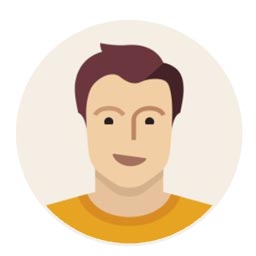AnyViewer: The Ultimate iOS Remote Access App
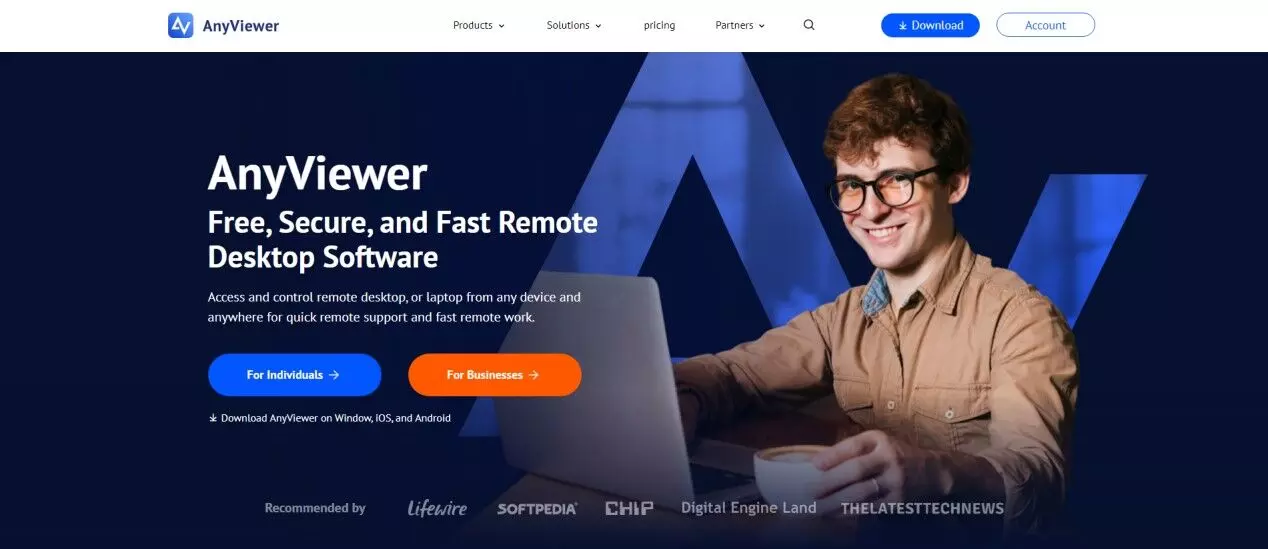
AnyViewer is your go-to iOS app for easy, secure remote viewing from anywhere. Continue reading to learn more.
Which is the best iOS remote access app?
An iOS remote access app is a piece of software that lets users use their iPhone or iPad to control and access a different computer, server, or device remotely. With the help of these applications, users may frequently examine the screen of the distant device, interact with it as if they were in person, and carry out duties like working together and troubleshooting.
AnyViewer is highly recommended as the best iOS remote access app because it lets you effortlessly control and view remote devices from your iPhone or iPad. Its secure connections and reliable performance make AnyViewer stand out among iOS remote access tools and make it perfect for both personal and professional needs.
Highlights of AnyViewer iOS remote access app
AnyViewer is a unique iOS app that lets users connect to computers from their iPhone or iPad. It is made for easy and safe remote access. Some of AnyViewer's primary features include:
Designed to fit iOS devices
AnyViewer on iOS allows for seamless communication from any location by enabling remote access and control PCs via iPhone and iPad. This PC remote control app guarantees full desktop control capabilities on mobile devices, whether it's for remote support of iOS users or viewing a central computer while on the go.
Quick installation
AnyViewer for iPhone and iPad is made to be small and light, which guarantees quick downloads with little file sizes. To ensure optimal security, safely download AnyViewer straight from the App Store.
Smooth configuration
AnyViewer for iOS offers regular updates and simple navigation. With the help of in-app tutorials, users can quickly explore essential features and streamline the setup process.
Efficient operation
AnyViewer guarantees quick reaction times and economical use of bandwidth, allowing seamless Remote Desktop access even in challenging circumstances such as high resolutions or low bandwidths as low as 100 kB/s. AnyViewer's sophisticated technology for speedy picture data transport makes this possible.
Elevated security
Advanced end-to-end encryption technology is used by AnyViewer to provide military-grade security against unauthorized access to your computer. You can safely manage connections using Ultimate Networks, which runs in a completely closed system environment, with AnyViewer's program.
Key features of AnyViewer iOS remote access app
AnyViewer offers many useful features to make your experience with iOS remote access even more enjoyable. The AnyViewer iOS remote access app's features are made to be more user-friendly and streamlined.
Unattended Remote Access
Enable remote management and control of devices without requiring someone at the other end. Set up multiple Windows devices for unattended access, enabling direct control from your iPhone or iPad.
Screen Mirroring
View and control your iOS device from an iPhone or iPad, and mirror its screen onto PCs, Android devices, or other iOS devices for efficient multitasking.
Multi-Monitor Support
Seamlessly switch between multiple monitors connected to a remote device during assistance sessions directly from your iOS smartphone.
Power Control
Conduct administrative tasks from a distance without initiating an unmonitored access session. To restart and shut down a computer and change power settings like lock, hibernate, and log off, use integrated tools.
Shortcuts on the keyboard
You may enhance your remote desktop experience by customizing keyboard shortcuts, which will help you finish activities more quickly without depending solely on touchscreen inputs.
Bluetooth keyboard and mouse integration
Enhance control and interactivity during remote access sessions by having your iOS device automatically recognize and integrate Bluetooth keyboards and mouse.
Privacy mode
During a remote session, turn off the keyboard and mouse and darken the remote computer's screen to preserve privacy and unbroken concentration.
Try AnyViewer iOS remote access app for free
You may get the AnyViewer iOS remote access app for free from the App Store. You have the option of using the free version or upgrading to a cost-effective, personalized plan that is made to fit your particular needs for remote help. To get started, follow these simple steps:
Step 1. Download AnyViewer on the computer you want to control remotely. Create an AnyViewer account and keep your session active.
Step 2. Go to the App Store, download AnyViewer, and install it on your iPhone. Use the same AnyViewer account credentials that you used to log in on your PC.
Step 3. After logging in on both devices, select your computer from the list on your iPhone. Tap "One-click control" to start unattended remote access effortlessly.
Conclusion
AnyViewer redefines remote access for iOS devices with its seamless features and robust security, making it the top choice for effortless and secure remote control from your iPhone or iPad. Download it and try it for free right now!