Explained: All about WhatsApp Privacy Checkup; How to use it
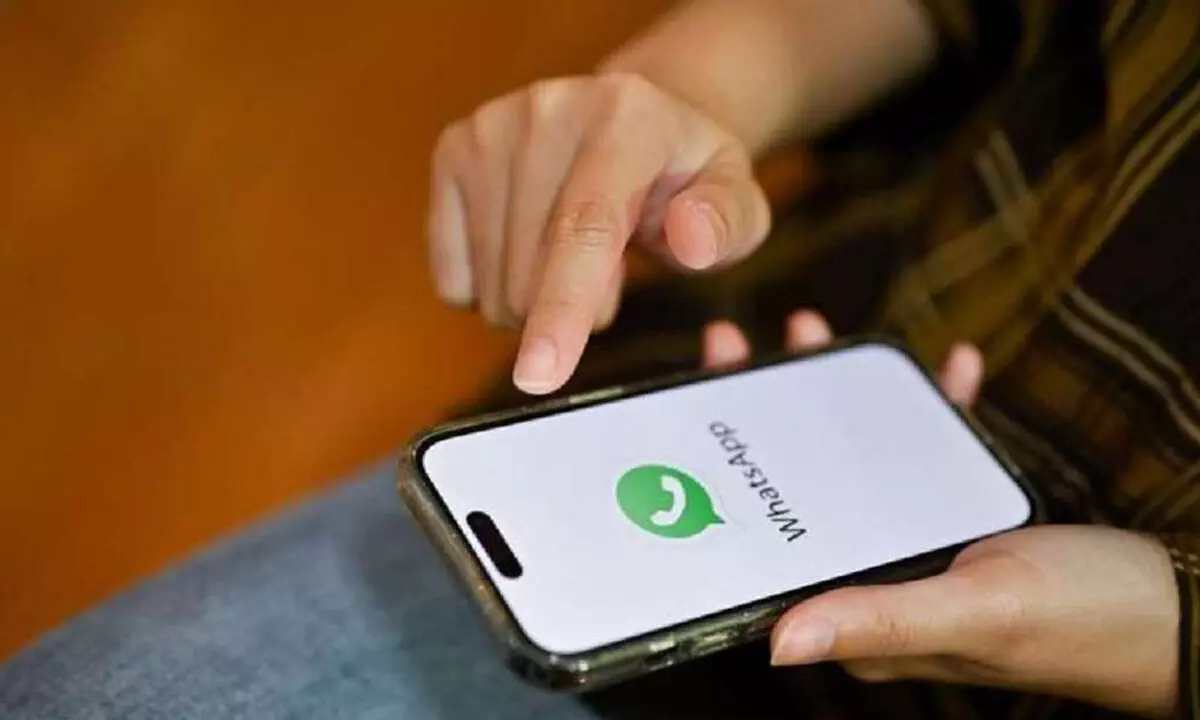
WhatsApp has introduced a Privacy Checkup feature to provide step-by-step guidance on privacy settings. Users can now control who can contact them, retain personal information, manage message access, and add additional security measures.
WhatsApp recently launched the privacy checkup feature on Android and iOS devices to strengthen the security measures of the popular social media app.
In a blog post announcing the new Privacy Checkup feature, Meta said, "This step-by-step feature guides you through important privacy settings to help you choose the right level of protection, all in one place. Selecting 'Start checkup' in your Privacy settings will navigate you through multiple privacy layers that strengthen security of your messages, calls, and personal information."
A page detailing the new feature reads, Privacy Checkup 'allows you to access step-by-step guidance to help strengthen the security of your account and customize your privacy settings all in one place'.
How to use privacy control on your phone?
- Open WhatsApp and navigate to the settings menu on your iOS or Android device.
- You will now find the banner to start the privacy control at the top of the screen.
- Click on the specific option to adjust the privacy settings.
- Main settings that you can adjust with Privacy Checkup:
1) Choose who can contact you Users can control who can contact them and stop unwanted calls and messages. They can also change who can add them to groups, mute unknown people, and manage blocked contacts.
2) Control personal information Users can choose the audience with whom they want to share personal information, such as status and online activity. They can also decide who can see their profile photo, control who can see their last look and online status, and manage read receipts.
3) Default message timer Users can restrict access to messages and media by managing their default message timer and end-to-end encrypted backups.
4) Fingerprint Protection WhatsApp users can protect their accounts by adding an extra layer of security with a fingerprint lock and two-step verification.
How to access the WhatsApp Privacy Checkup
1. To access Privacy Checkup in WhatsApp, go to WhatsApp Settings and then Privacy.
2. Tap the Start Checkup banner at the top of the screen.
3. Tap each option to adjust your privacy settings for that section.

