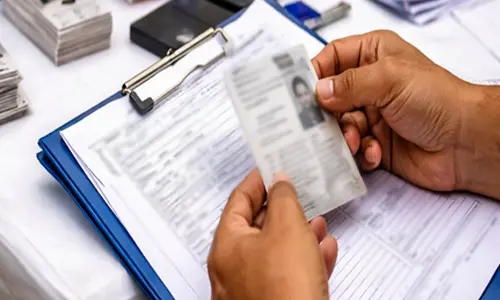X unveils a breakthrough feature: Articles; How to compose, edit and more

X introduces a breakthrough feature: Articles, which enables users to craft, modify, and share in-depth content seamlessly. Explore how to navigate this innovative addition.
Elon Musk's social media platform, X (previously known as Twitter), has rolled out a significant update with the introduction of Articles. This move aims to enrich the user experience by enabling the sharing of detailed, long-form content. This strategic enhancement aligns with the platform's evolution, especially amid speculations of upcoming stringent regulations under the European Union's Digital Markets Act. Under Musk's leadership, X continues to innovate, with Articles marking the latest development.
Understanding Articles on X: A Deep Dive
Articles represent a pivotal expansion for X, offering a canvas for users to express themselves beyond the constraints of short tweets. According to the platform's announcement, this feature supports a rich mix of media, including images, videos, GIFs, and links, alongside elaborately formatted text. Users can use text formatting tools such as headings, emphasis (bold, italics, strikethrough), lists, and indentation to craft engaging content. Moreover, an audience control option is available, ensuring authors can dictate the visibility of their work.
This functionality ensures that Articles on X are accessible to a broad audience, facilitating wider engagement and discussion.
Crafting Articles on X: A Guide
1. Starting a New Article: Access the Articles feature from the side navigation menu and click "Write" to begin your draft.
2. Publishing Your Article: Once your draft is complete, select "Done" to publish it in the Articles section of your X profile.
Modifying Articles on X: Steps to Edit and Delete
1. Editing an Article: Find the article under the Articles section, click the 3-dot menu, and select "Edit Article." After confirmation, the article will be temporarily unpublished for revisions. Republish once edits are finalized.
2. Deleting an Article: To delete an article, select it from the Articles section, use the 3-dot menu, and choose "Delete" to permanently erase it from your profile.
It's important to note that the ability to create, edit, or delete Articles is an exclusive feature available to X Premium+ subscribers or verified organizations. This ensures that high-quality, authentic content is promoted on the platform, enhancing the overall user experience.
Through Articles, X is setting a new standard for content depth and engagement on social media, offering users a versatile platform for sharing their insights, stories, and analyses in a more expansive format.