Know how to link your Android phone with Chromebook using "Phone Hub"
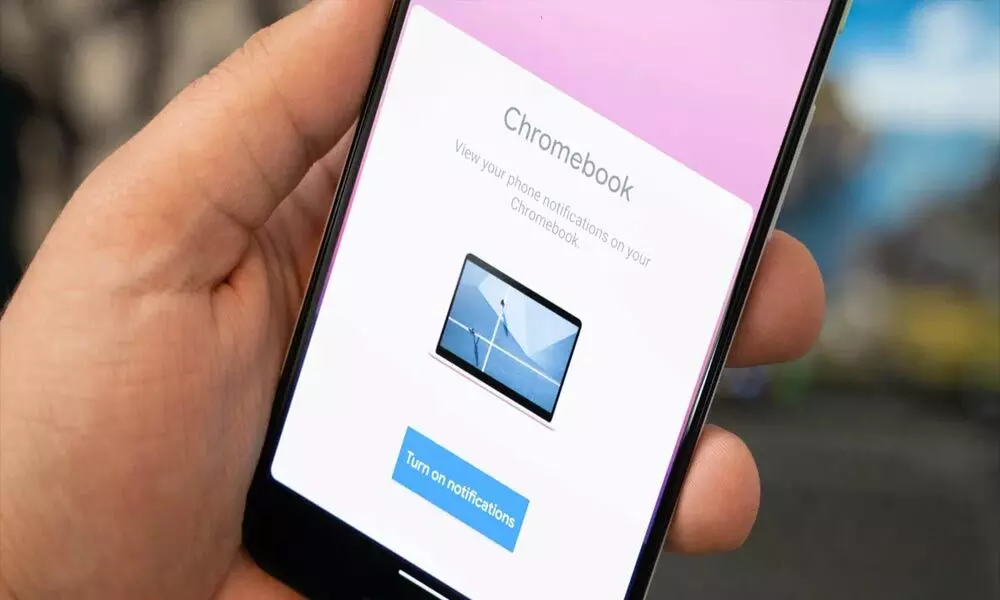
Chromebook
Phone Hub allows users to reply to messages, check battery life, and more on their Chromebook.
Google, the search giant, is celebrating the 10th anniversary of the Chromebook with some new features. The most important feature of Chrome OS is the ability to connect an Android phone to a Chromebook. This feature is called "Phone Hub", and it allows users to reply to messages, check their phone's battery life, turn on the Wi-Fi access point, and more.
Phone Hub brings a built-in control centre with key features from your Android phone to your Chromebook. There's a new phone icon on the bottom shelf of your Chromebook, and once you tap on it, your Android phone's control centre will appear. At the top are three icons to enable the Wi-Fi access point, activate the silent mode, and locate your phone. It also shows your cellular signal and battery life, as you would see it on your Android phone.
Phone Hub also displays recently opened Chrome tabs on your Android phone. Besides this, you can also reply to text messages from your Chromebook.
Google is also expanding Wi-Fi Sync to more devices. If you have signed in with the same Google account on your Android phone and other Chrome OS devices, your Chromebook will automatically connect to trusted Wi-Fi networks. You can enable this by going to "Connected Devices" in Chrome OS Settings and turn on "Wi-Fi Sync."
More new Chromebooks features include Screen Capture that allows you to switch between a screenshot and a screen recording easily. There is also a new storage space called "Tote, " making it easier to find the correct file quickly. Google also makes it easy to copy and paste with the Clipboard, which saves the last five items copied to your Chromebook.



















