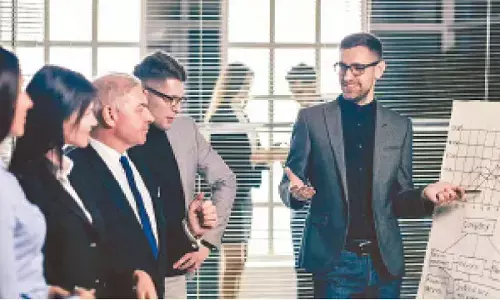Get Google Live Transcribe App on Android smartphone
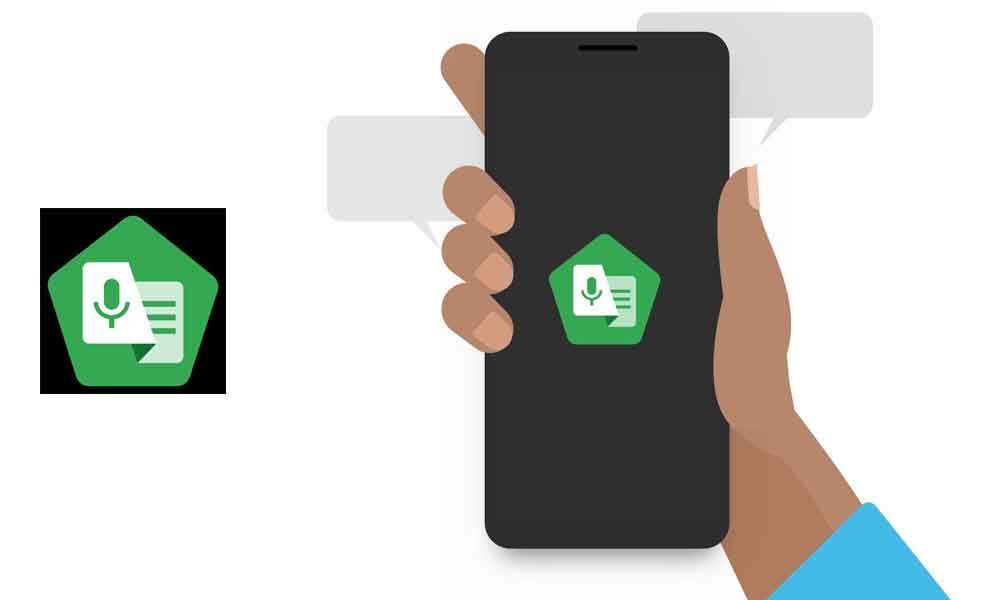
Live Transcribe will listen to its surroundings and simply display as text on the screen any speech it recognizes.
At the Google I / O Developer Conference, Google introduced some new features that will help people who are speech impaired to communicate in their daily lives by making some improvements in voice recognition backed by artificial intelligence. Dubbed as Project Euphonia, the search giant demonstrated several new applications like Live Caption, Live Transcribe and more to make the app understand and recognise different voice patterns.
In contrast to this, the company has already released the trial version for its app "Live Transcribe". The app is available on the Google Play Store. However, the application is mentioned as "Unreleased."
Live Transcribe is a simple and useful tool which helps to communicate at the moment. The app listens to its surroundings and simply display as text on the screen any speech it recognizes.
The app is specifically designed to help people who are deaf and this works as a live transcription tool. Another application called Sound Amplifier that improves the clarity and volume of sound for better speech recognition.
When you return to the Live Transcribe application, the app comes with more than 70 languages, uses the phone's microphone and also comes with a two-way communication function through a write-back keyboard for those who can't speak.
Know how to use this feature, follow this step-by-step guide on how to download, enable and use the Live Transcribe app.
Steps to download Live Transcribe and Sound Amplifier
♦ Go to Google Play Store and search for the apps
♦ Click the 'Install' button
♦ After downloading, go to the 'Settings' app and then go to the 'Accessibility' settings
♦ Go to Installed services and then turn on services for both the apps
Steps to use the Live Transcribe app
♦ Using the home screen shortcut launch the app or click on the 'Talkback' icon from the virtual navigation bar
♦ Give all the needed permissions and then click on the gear con from the bottom of the page
♦ Click on 'More settings' option and find Audio & language section
♦ Now select the preferred 'Primary and secondary language
♦ Click the back button and start transcribing
To manage Sound Amplifier app settings, go to the Accessibility setting and click the 'Settings' option for the app. As per the requirement tweak the desired parameters.
Please Note: Google Pixel smartphones are pre-installed with Live Transcribe app, you just need to turn on Live Transcribe in Accessibility settings.